Jira Backlog ordering by priority is one the most desirable features for both Jira Cloud and Server. Hundreds of users have been demanding it since 2008, and Atlassian has nothing to do with that.
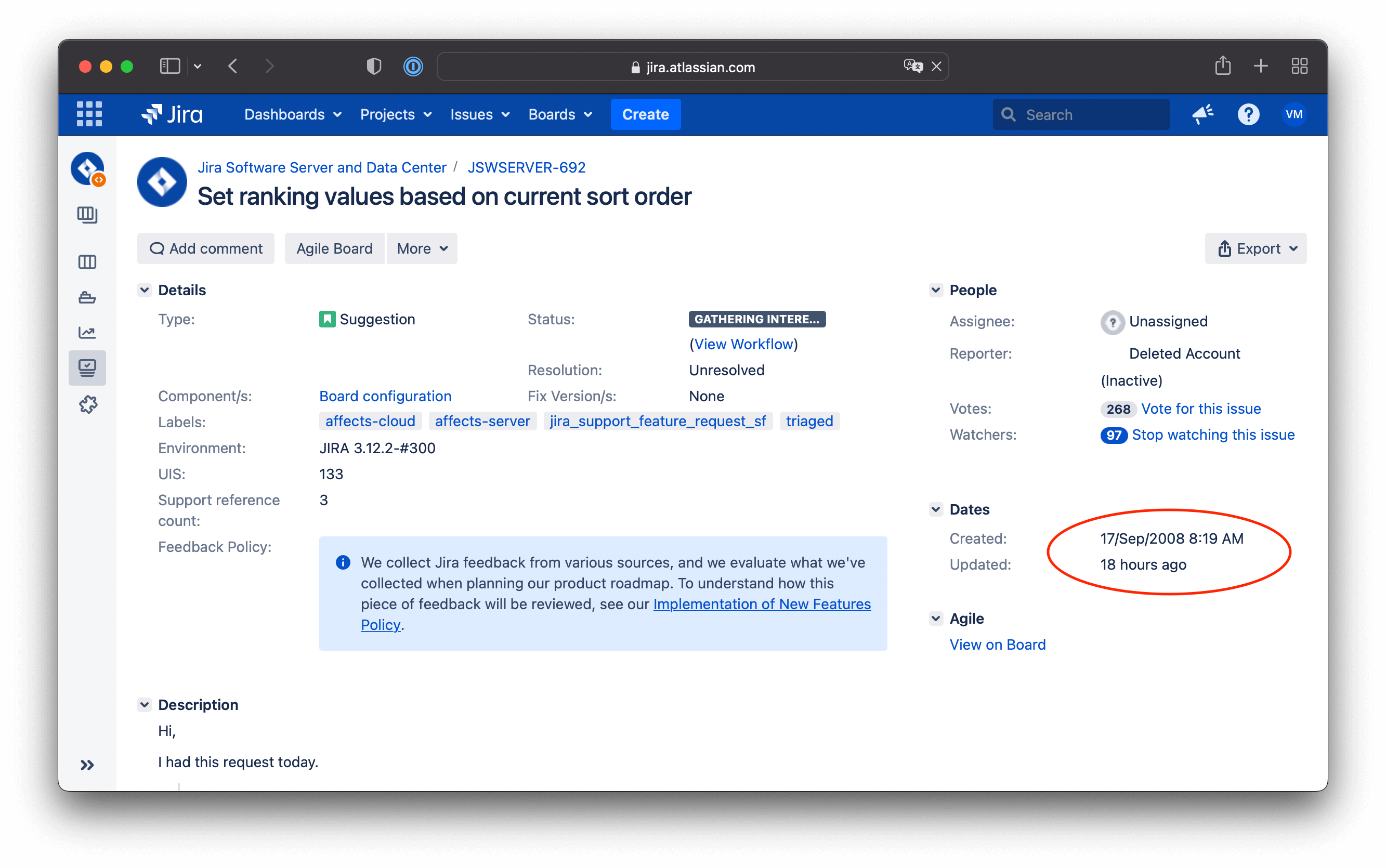
Problems with Sorting Jira Backlog by Jira Default Priority Field
- Limited priority sorting options
By default, you can manually drag Jira issues. However, even if you sort your Jira Backlog by priority field, you won’t be able to sort issues to clarify priorities manually. But if you set a particular Jira backlog sorting rule— it locks the sorting option. - Not enough priority field options
By default, you have three options. The regular backlog has hundreds or thousands of items, while you’ll have a few dozens of critical tasks to do. Priority is a relative thing, not absolute. - Medium priority is the default level
When you create a new Jira Issue, it already has a medium priority rank. So it’s unclear if someone has already prioritized it or if it just was set by default. - No prioritization framework (biased decision-making)
If you ask your stakeholders and leads what the most important thing is to do, I bet you get different answers. Because prioritization is always a result of many trade-offs across many dimensions – technical, business, competition, etc. – it’s easy to miss the moment when becoming biased in setting priorities. - Overdue Priority Scores
Priority or urgency is something that changes a lot in a fast-changing world. You have the most significant customer’s request, the next week, you receive data on the importance of maintaining your database, and in another week, your team finds a critical bug. All tasks will be marked as high priority. Your backlog will consist of high-priority issues. There is a high probability of outdated issue priority when you start working on a backlog. - One prioritization model for all
At your Jira Backlog, you have bugs, new features, improvements, technical debt issues, nice to have ideas, etc. Each group of issues will have its decision-making processes. - Unclear priority context
How will your teammates understand why a particular task has the highest priority? Why did that specific task become so important? If you just assign a particular task to them and declare that very important, it’s more of a military order than a modern way of running a company. Without explaining how that prioritization decision was made, you dis-involve your teammates, and they lose the sense of unity around shared goals. That leads to lower morale. - No team prioritization
Jira has the priority field turned on for all projects and screens. It has three states, and every team member can set priority.
This article covers how to fix Jira backlog sorting issues and solve other prioritization problems at Jira with Ducalis and with built-in Jira tools.
Jira Backlog Order with Ducalis
The easiest way to sort Jira issues is with Ducalis. This tool was built to manage tasks around priorities and has a lot of applicable settings to help you solve all Jira missing prioritization issues at once.
Read how to establish a connection between Jira and Ducalis as a real-time 2way sync.
[Solved] Limited Jira Priority Sorting Options
By default, all issues at Ducalis are sorted by the priority score. It updates in real-time as your teammates keep evaluating tasks.
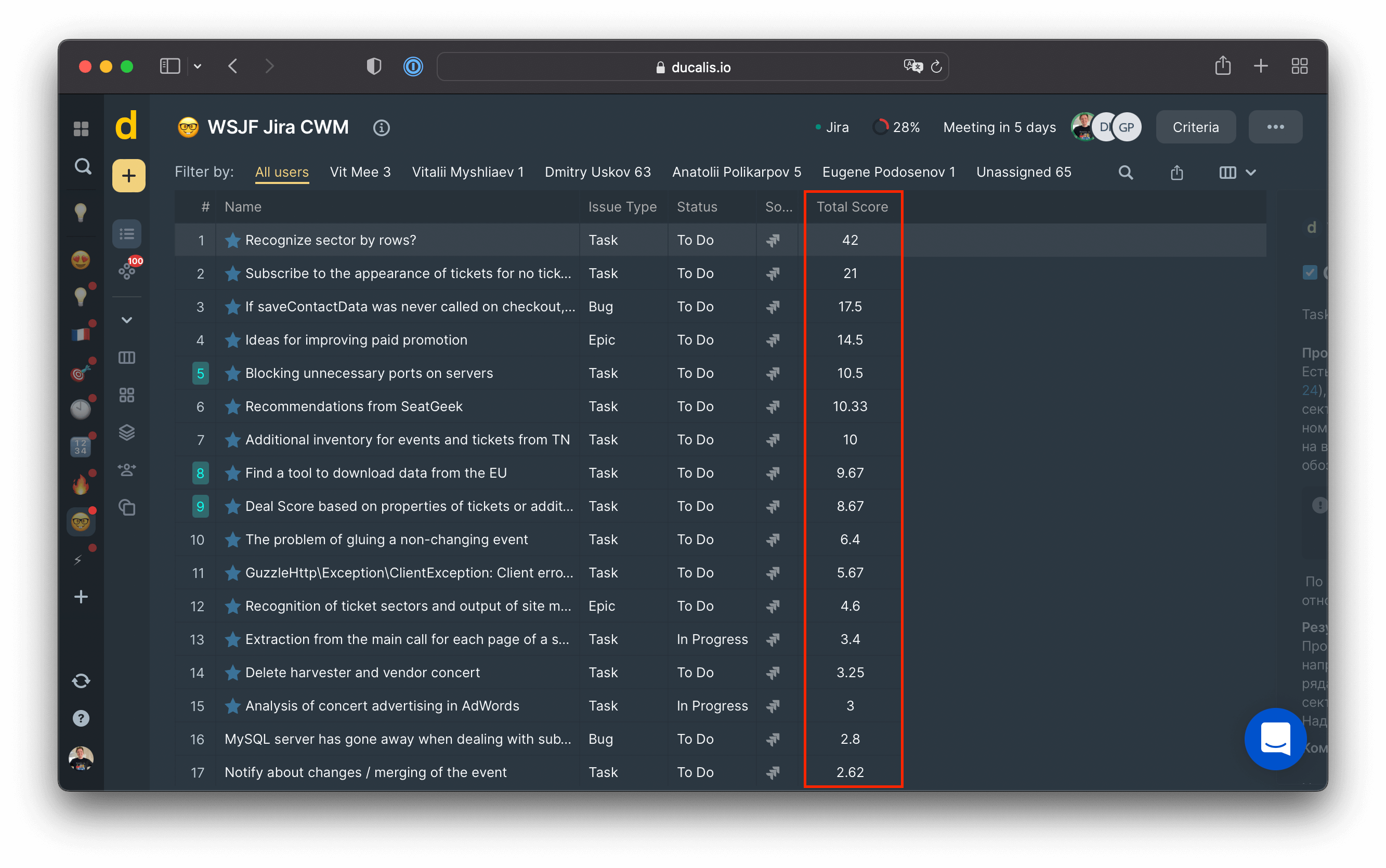
Additionally, you can turn on a back sync option to export your priority score to a Jira custom field.
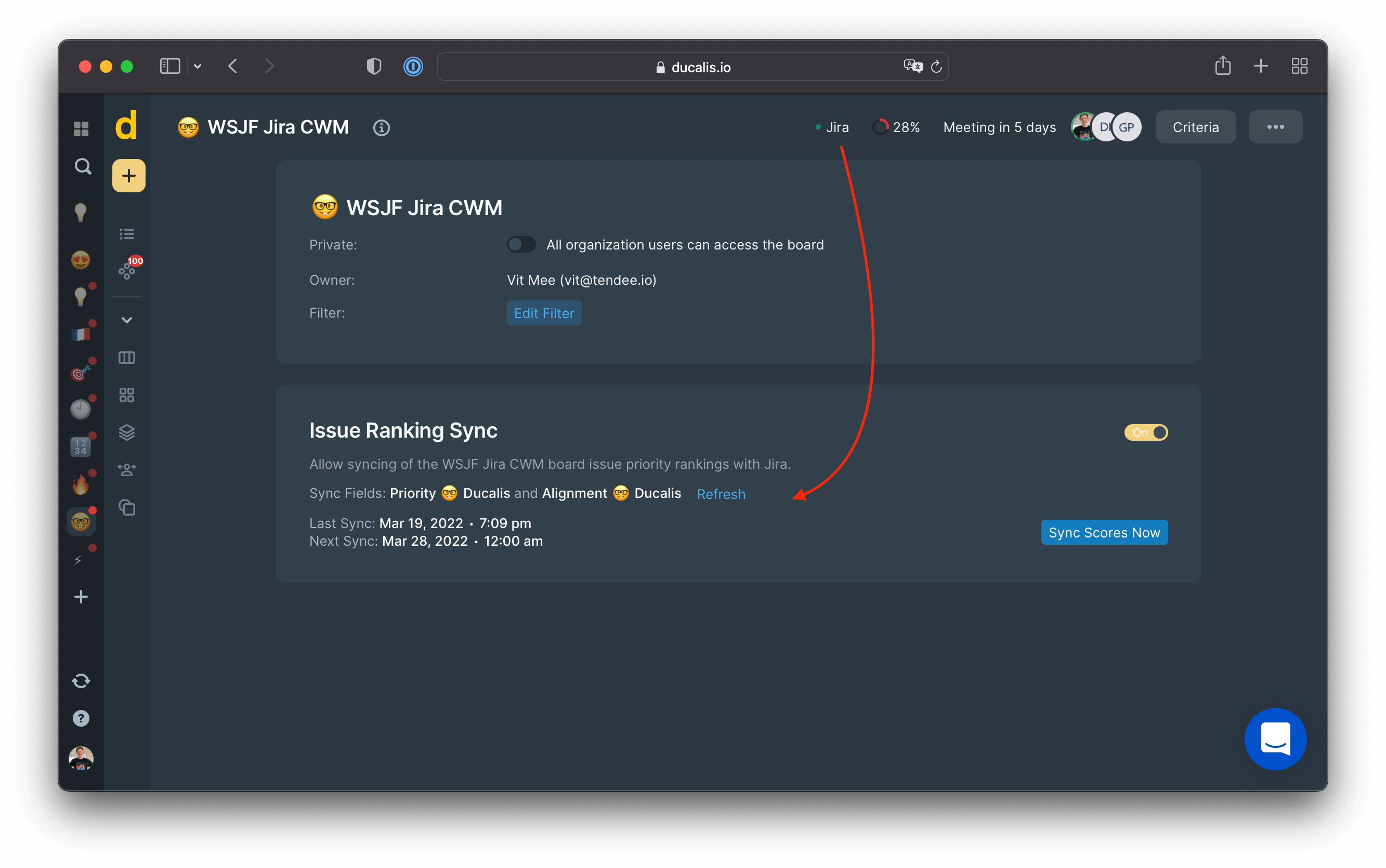
Now you’ll be able to rank your issues inside Jira using Ducalis’ priority rank.
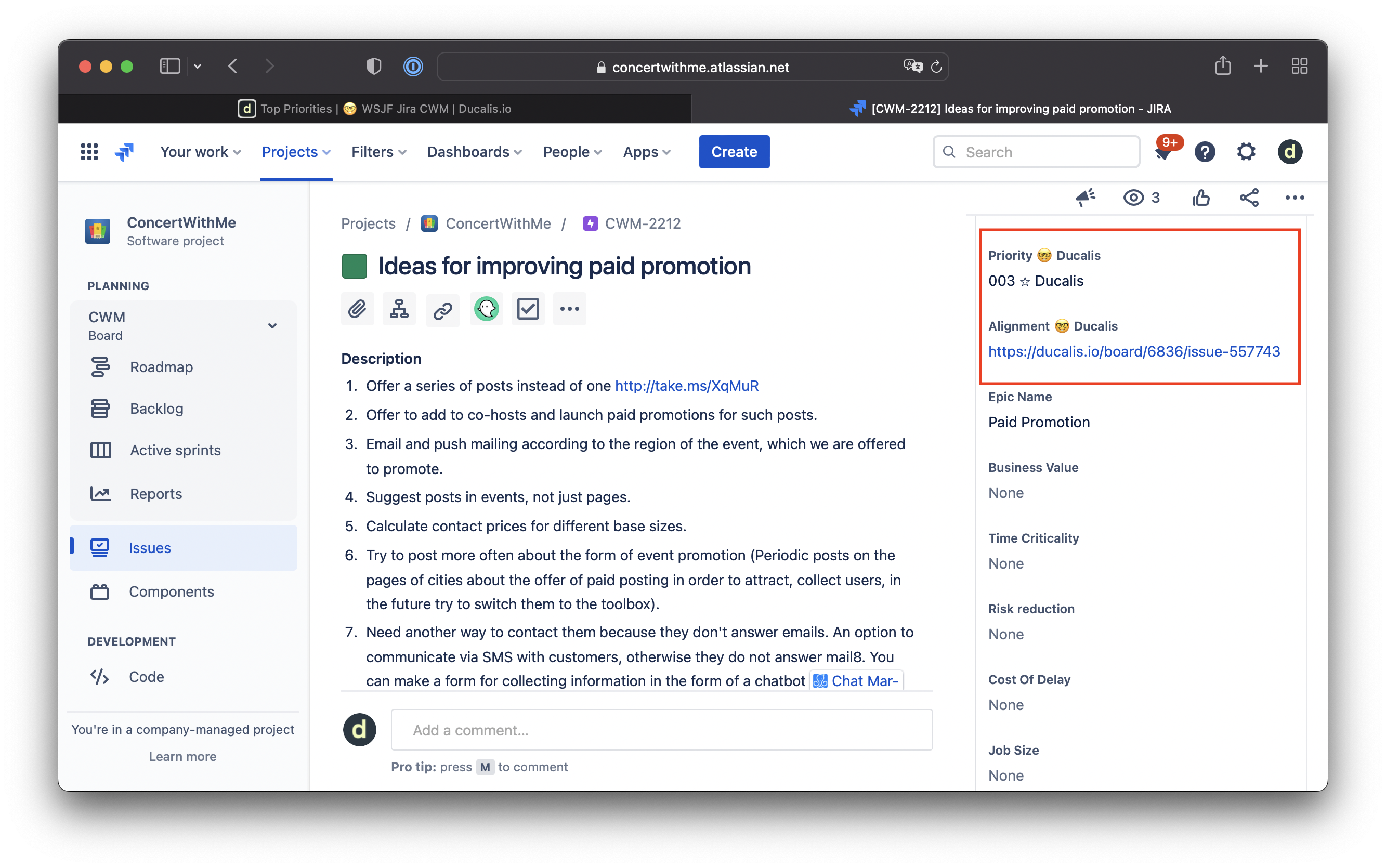
[Solved] Not Enough Priority Field Options
With Ducalis, you have more than flexible options to set your priorities.
For each criterion, add descriptions, weight, and a scale that can help you and your team understand the context.
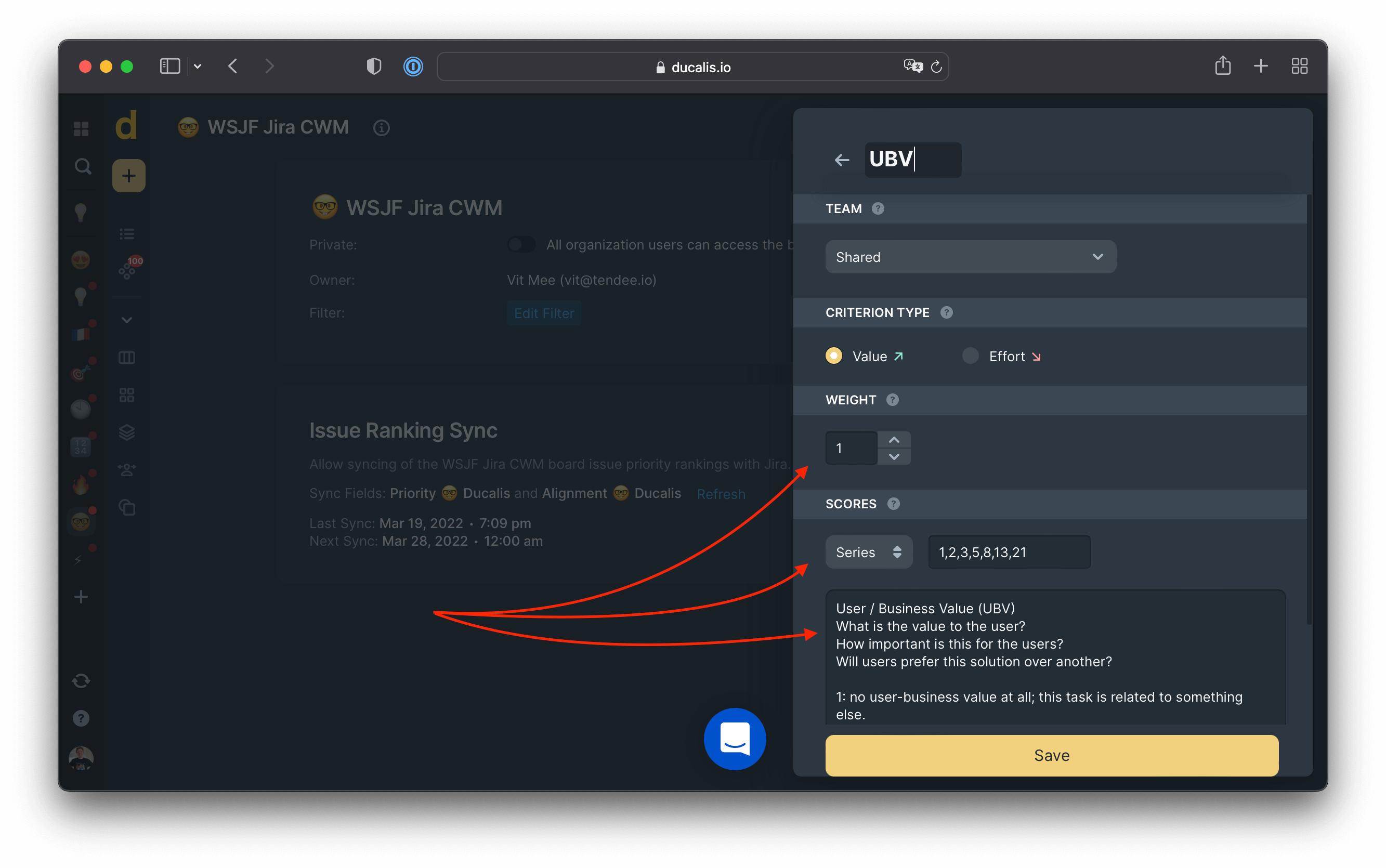
[Solved] Medium Priority is the Default Level
No default priority value at all. A mindfulness evaluation is at the core of the Ducalis approach.
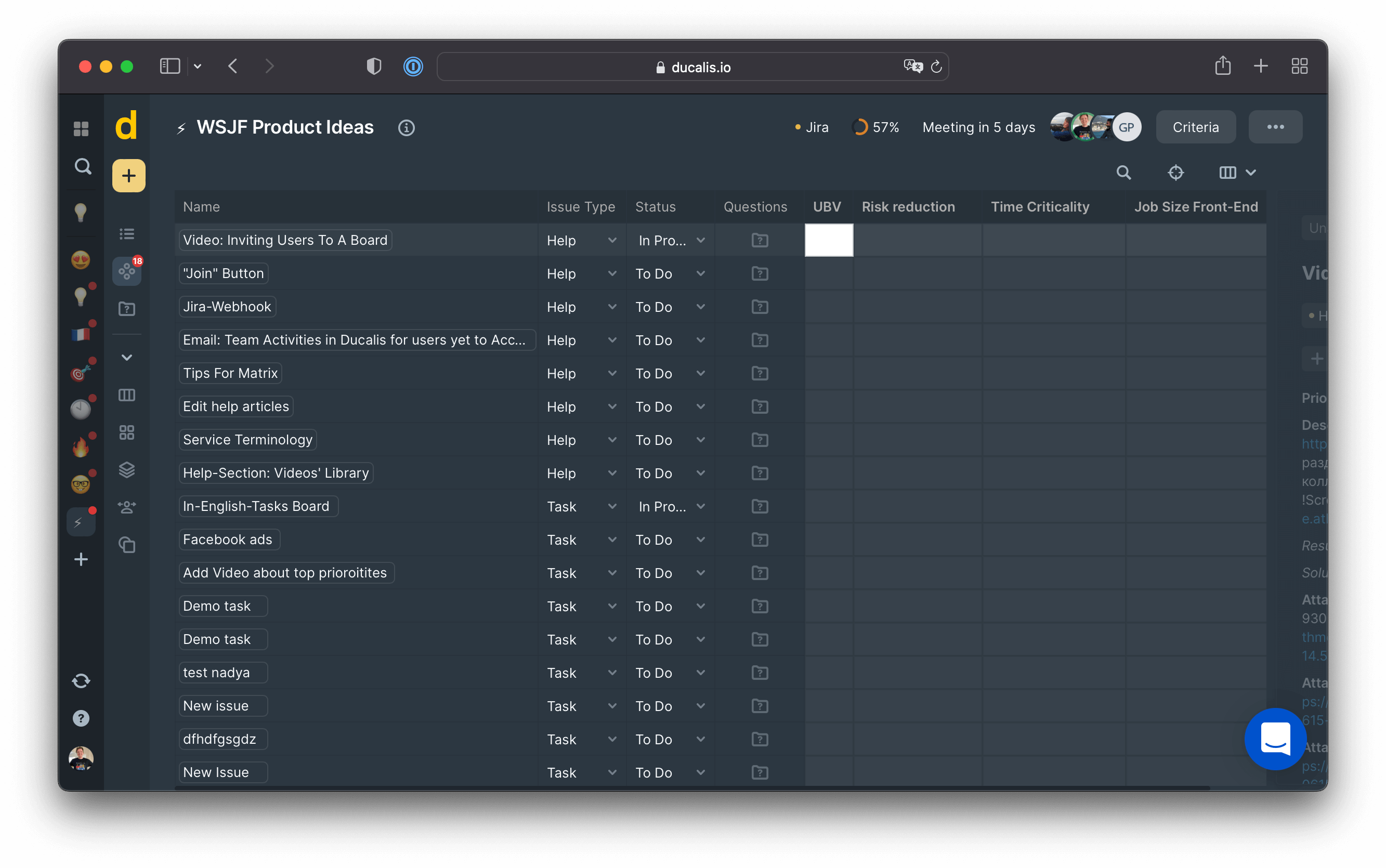
[Solved] No Prioritization Framework
Combine criteria into a prioritization framework. Ducalis supports all popular prioritization frameworks: RICE, WSJF, ICE, etc.
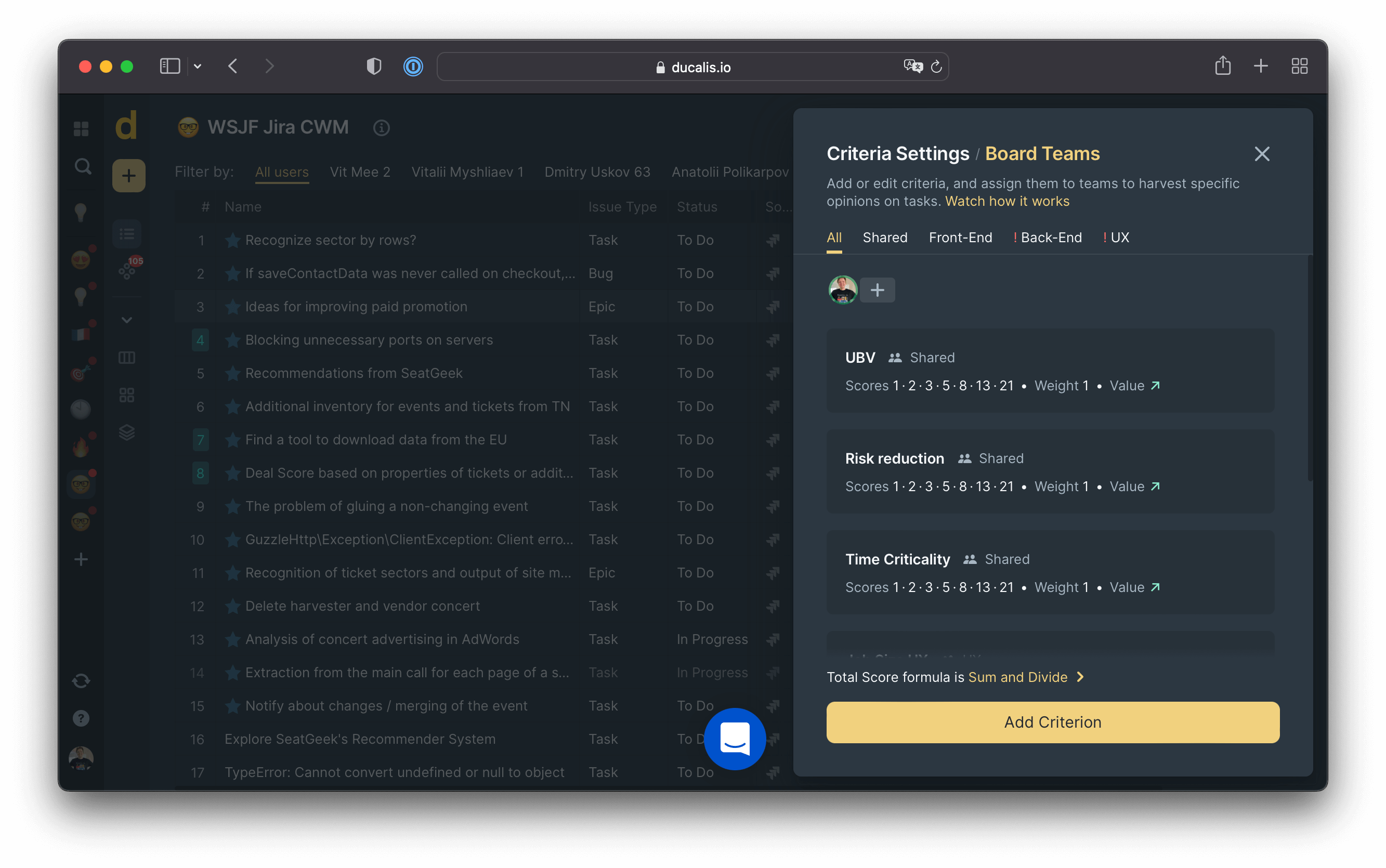
It is recommended to create a role-specific prioritization criterion. To reduce bias in defining priorities, you need different points of view. Invite your sales, design, and support departments to the evaluation process to provide the contexts only they can give you.
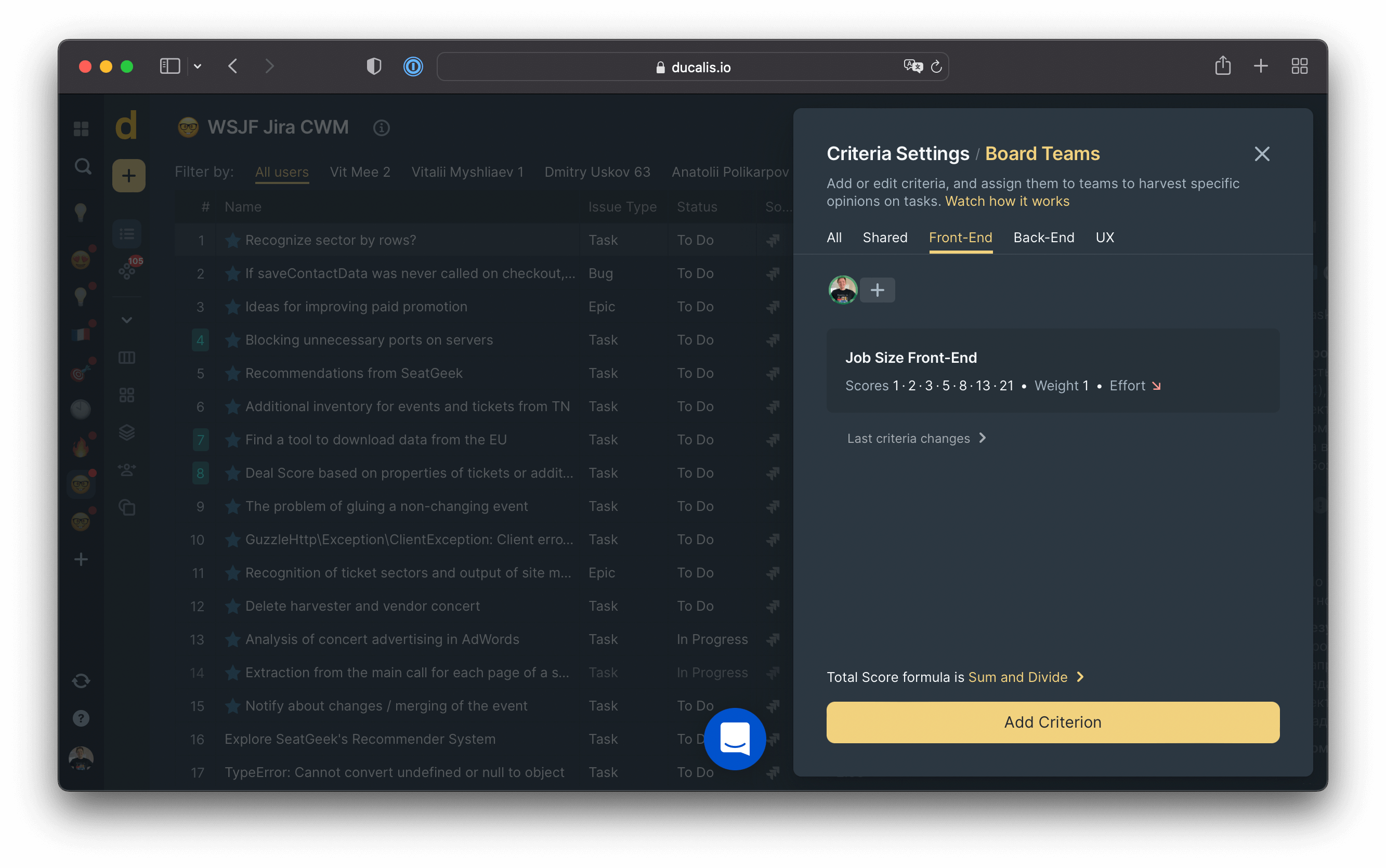
[Solved] Overdue Priority Scores
Priorities should be re-evaluated from time to time in our fast-changing world. With Ducalis, you can set up a Score Expiration after several sprints. This will help you ensure that all priorities are up-to-date.
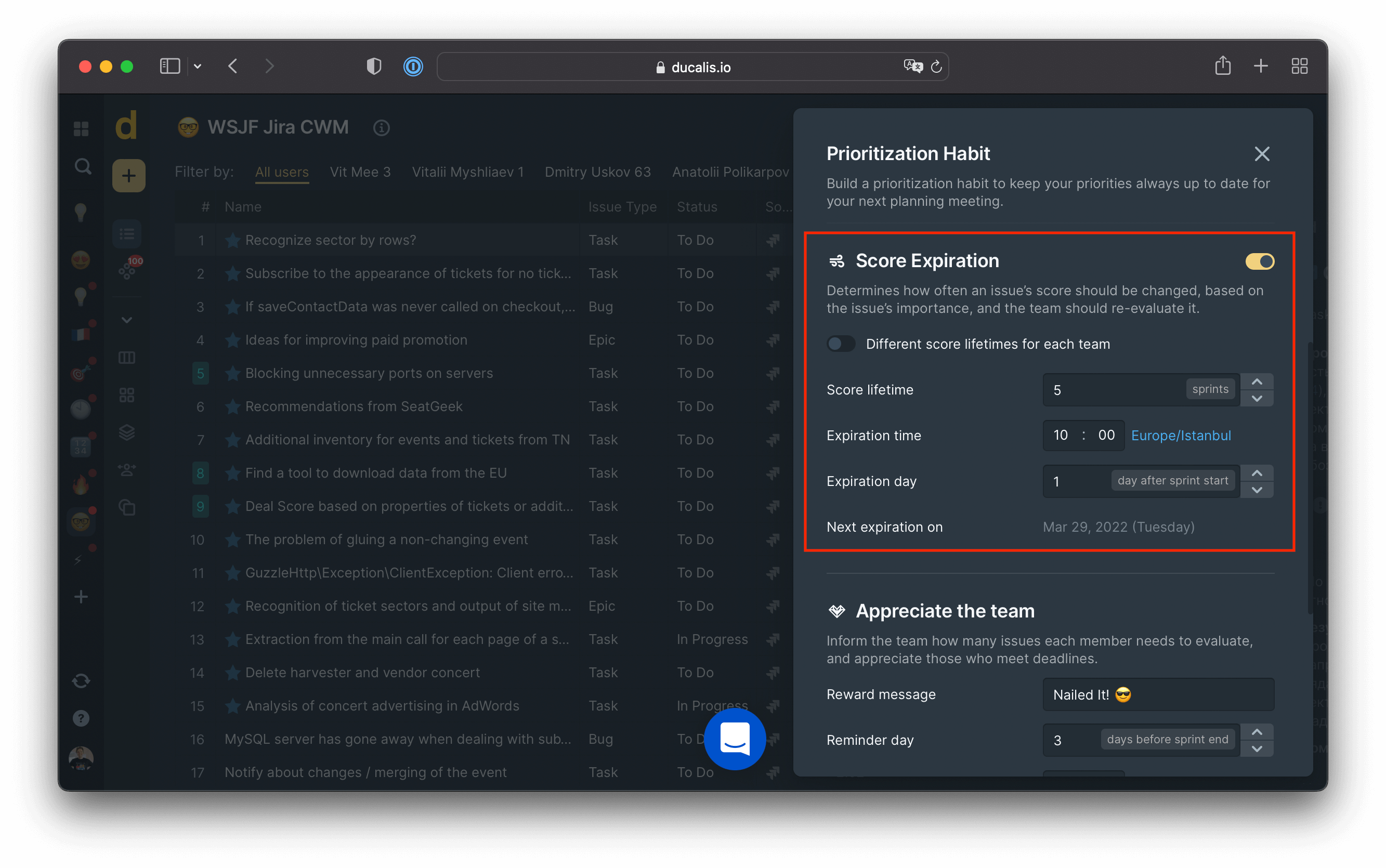
[Solved] Unclear Priority Context
See hints for a guided evaluation scale with the context while in the evaluation process.
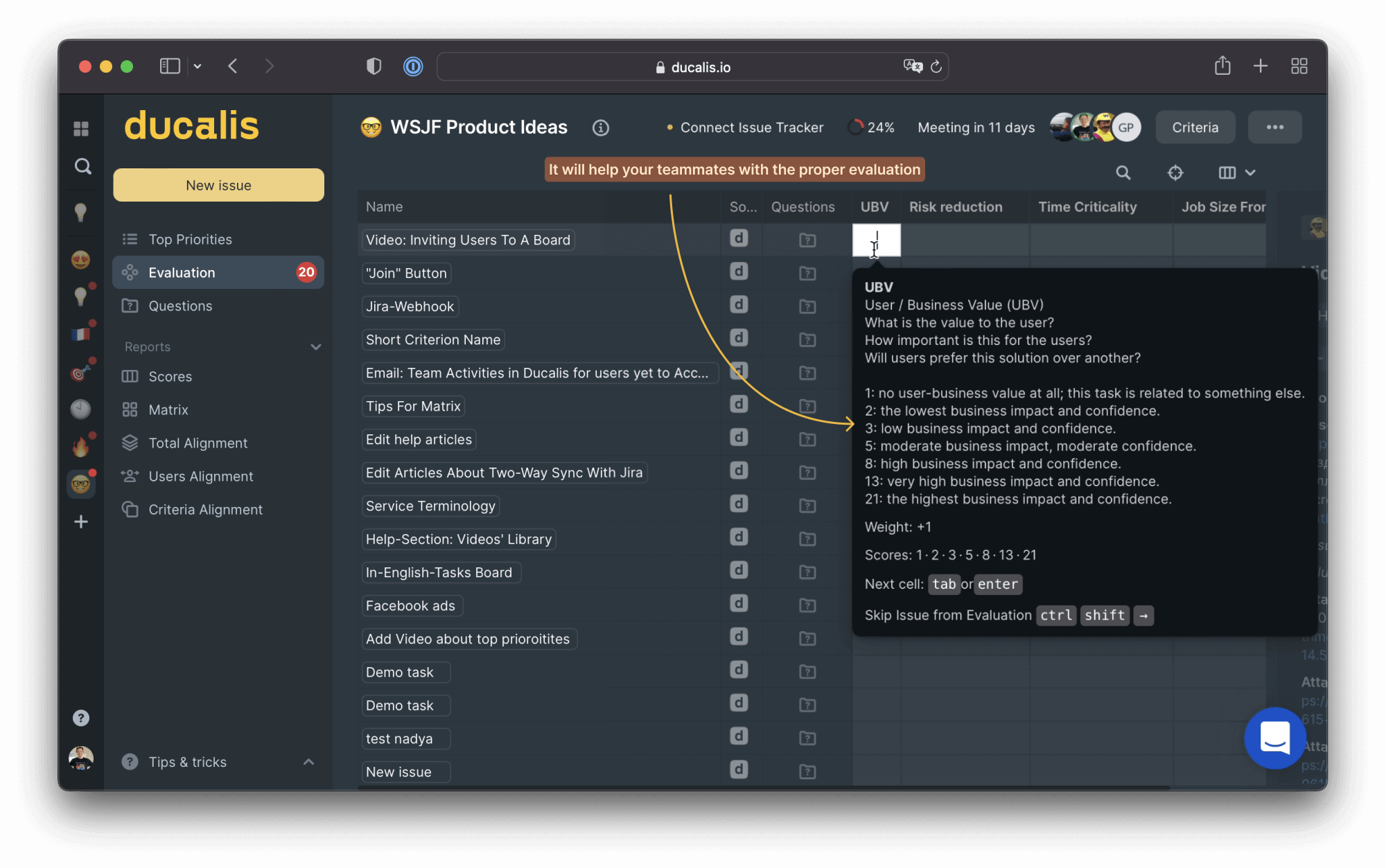
After evaluation, it’s easy to understand how that particular task has been prioritized.
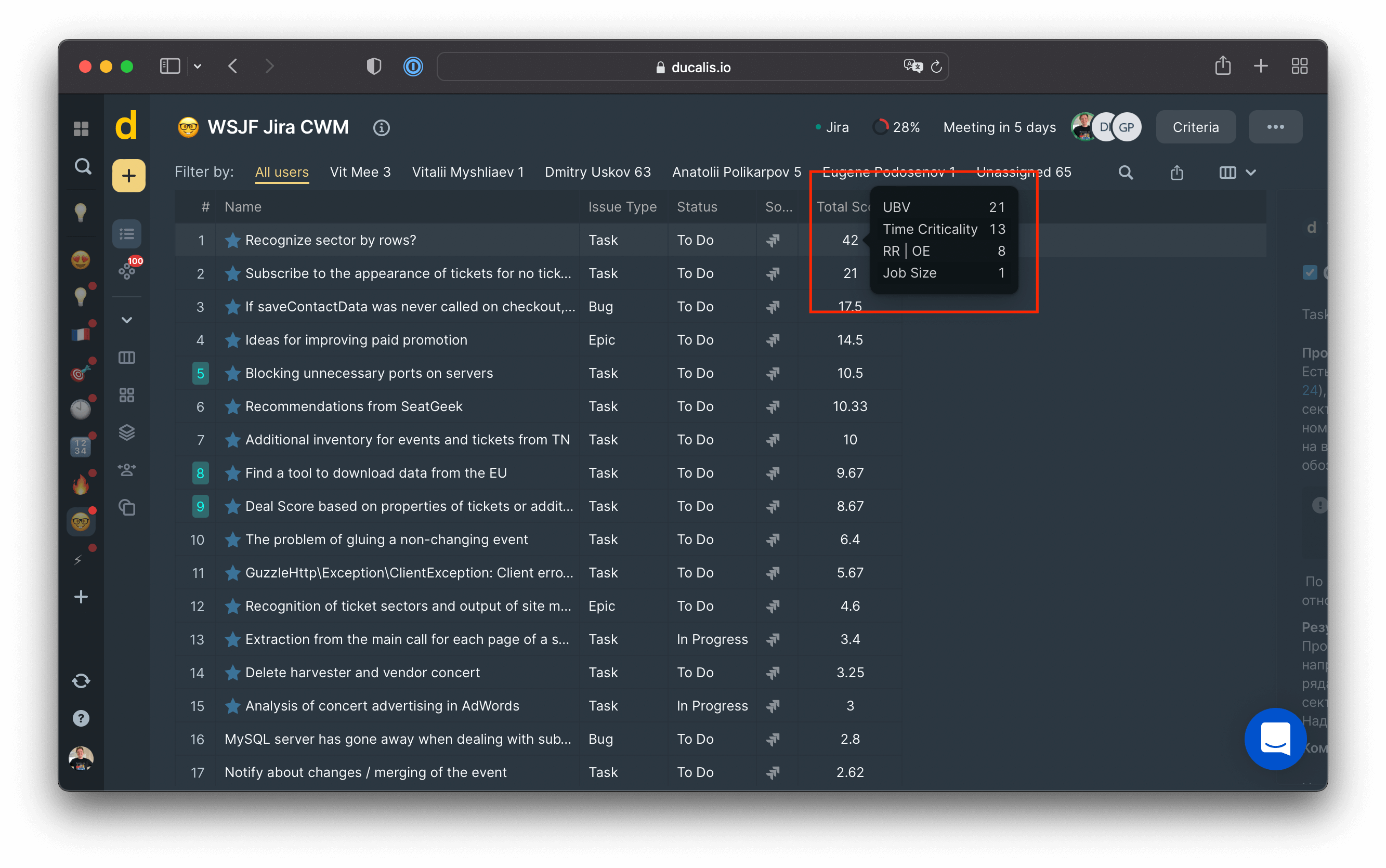
[Solved] One Prioritization Model for All
You can decide which part of your backlog you’d like to prioritize. With Ducalis, you can create multiple prioritization boards with different parts of your backlog, priority frameworks, and people.
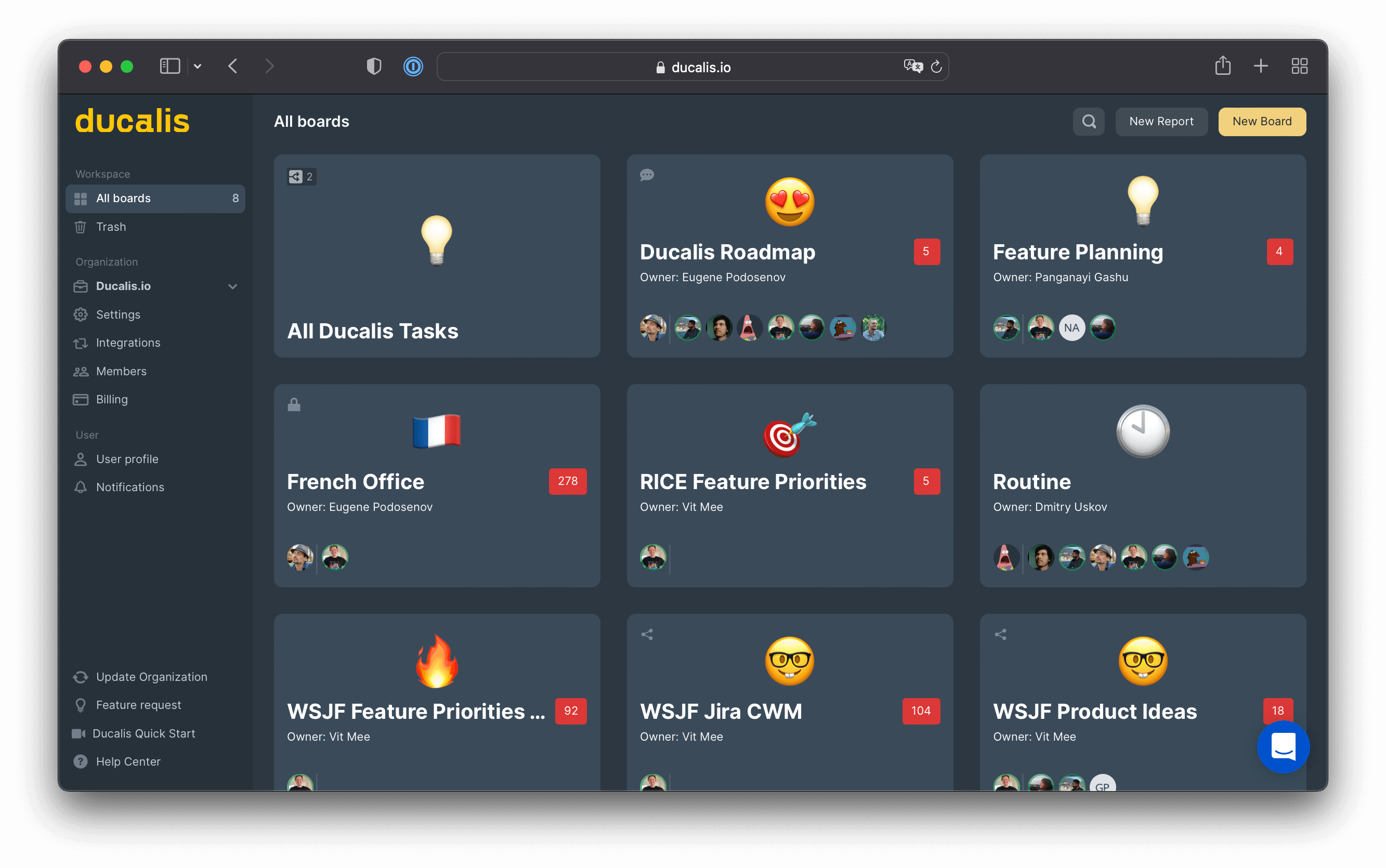
Each Ducalis.io board consists of three components:
- List of Issues. You can sync any part of your backlog.
- Prioritization framework. You prioritize new features with the WSJF framework, marketing activities with REAN, user requests with RICE, etc.
- Teammates. For each prioritization board, different people can make their prioritization estimates.
The second board option — is a Report Board for end-to-end prioritization. Just combine multiple boards. This will allow you to switch contexts: zoom in to a particular project or zoom out to a bird's-eye view of your end-to-end prioritized initiatives.
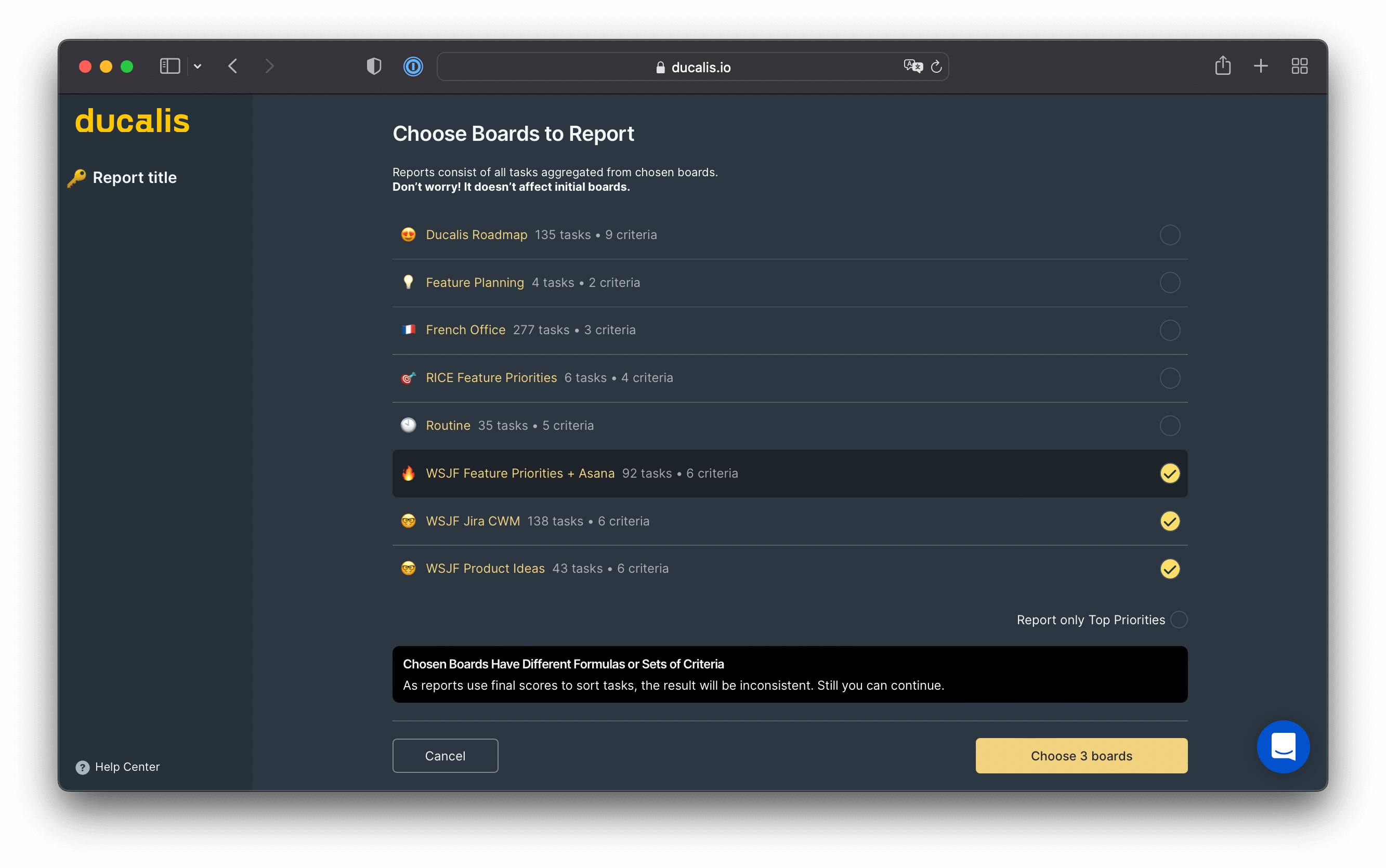
[Solved] No Team Prioritization
Team prioritization is essential in collecting different points of view and team engagement. In addition, the prioritization habit educates your team always think about the importance of each backlog.
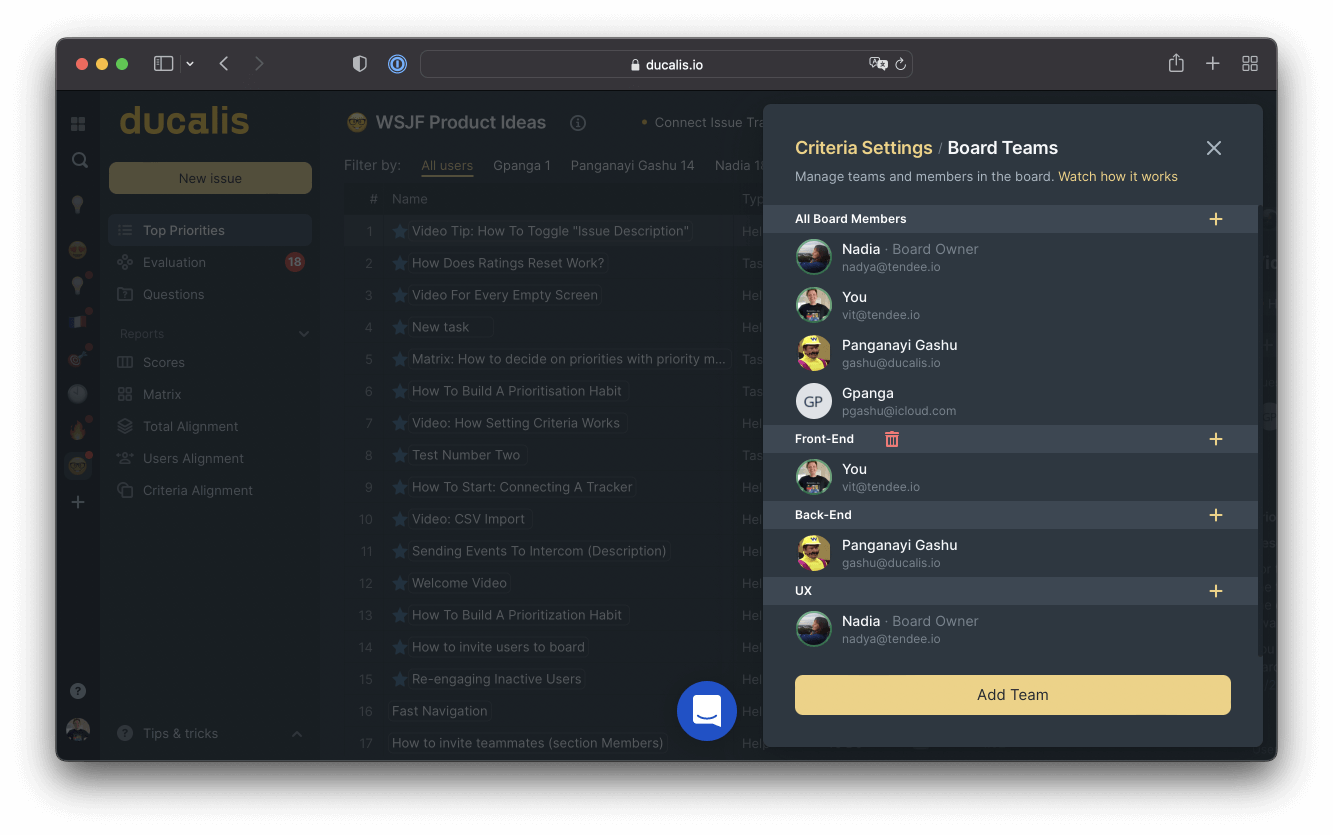
After you collect scores from teammates, you’ll see that their opinions differ and help you find dark spots across your team to improve engagement.
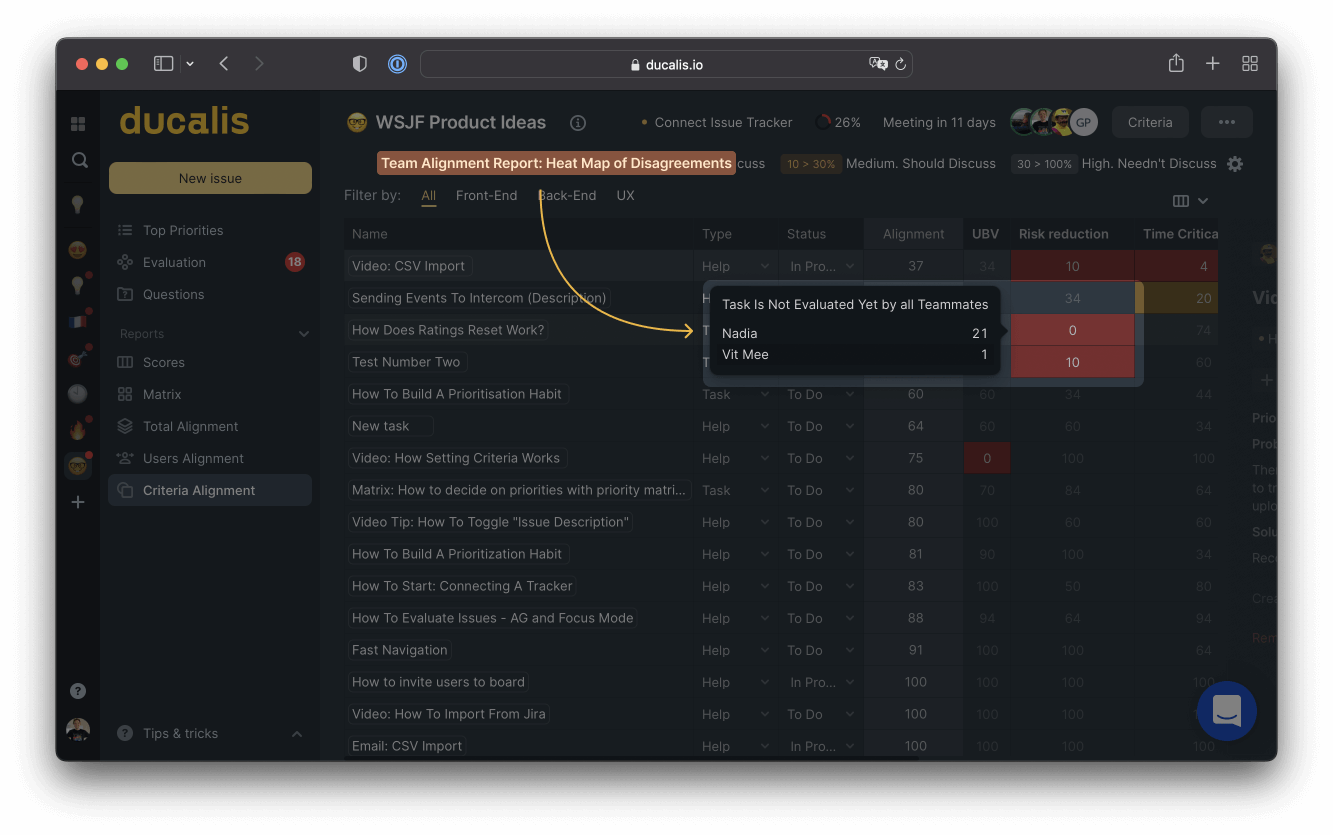
Fixing Jira Issues: Sort Order by Priority with Jira’s Built-In Tools
In this part of our guide, we’ll fix all defined prioritization and sorting problems with Jira’s built-in tools.
[Fixed] Limited Jira Priority Sorting Options
As mentioned previously, we have only two sorting options: manually and by some strict rules. Let’s sort our backlog by the default priority field.
1. Create a new filter. Go to Filters > View all filters > Create filter
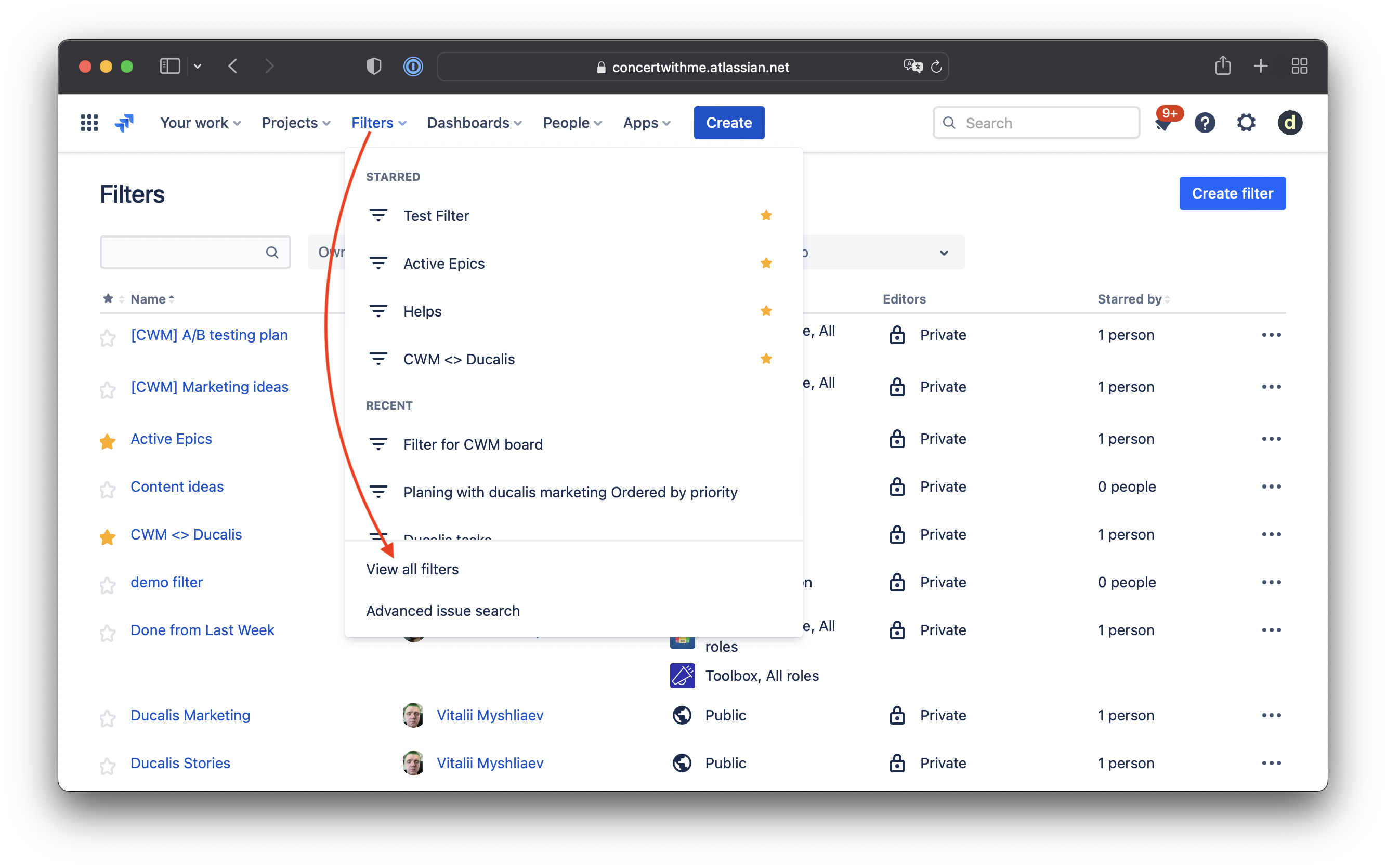
2. Choose all issues. To include all project issues, choose only your project name. Set other fields to ‘All.’ Click on Columns and select at least Key, Summary, Type, and Priority (check how sorting works).
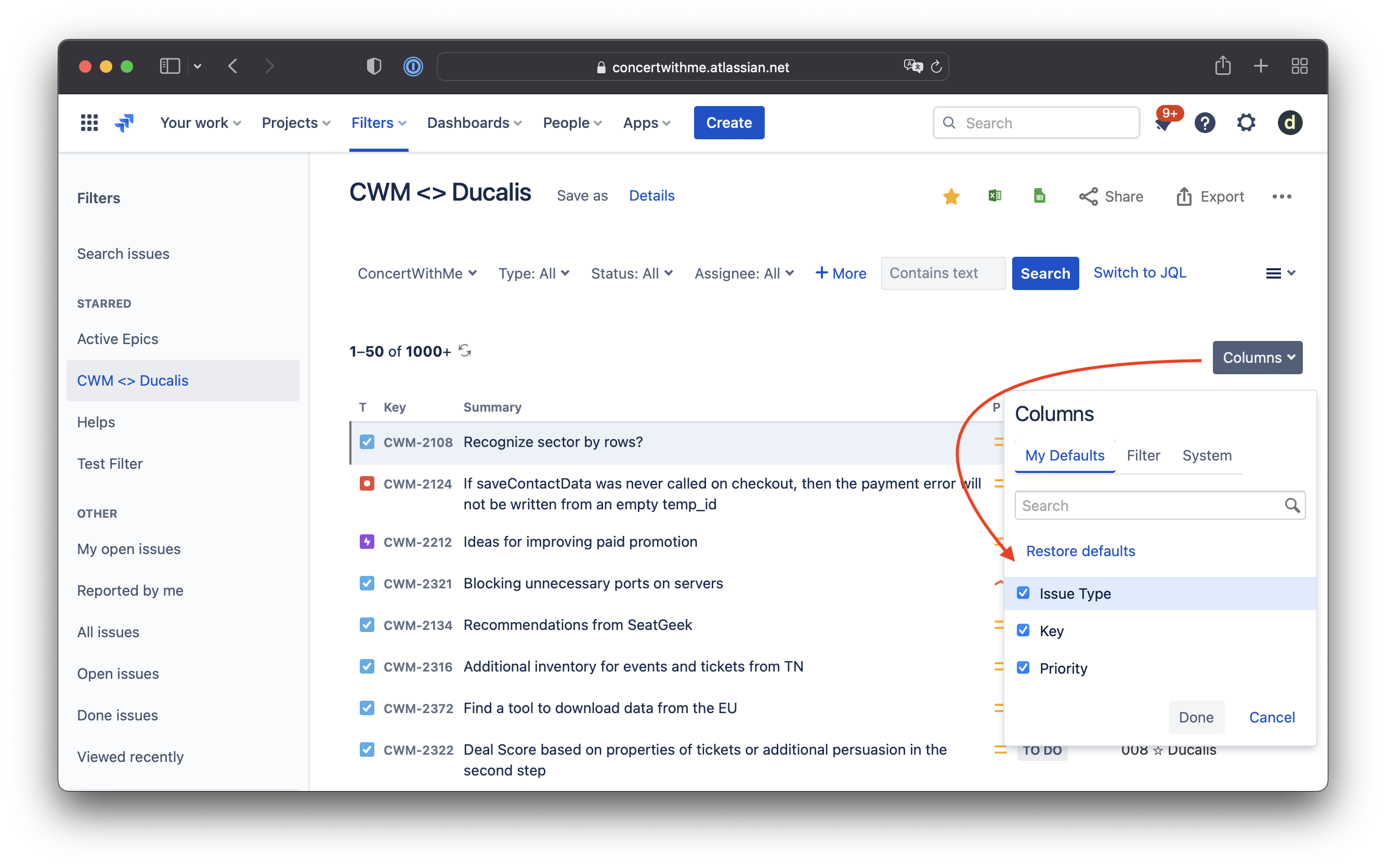
3. Sort by Priority. Click on the down arrow ↓ of the ‘P’ column title to sort issues by priority from highest to lowest.
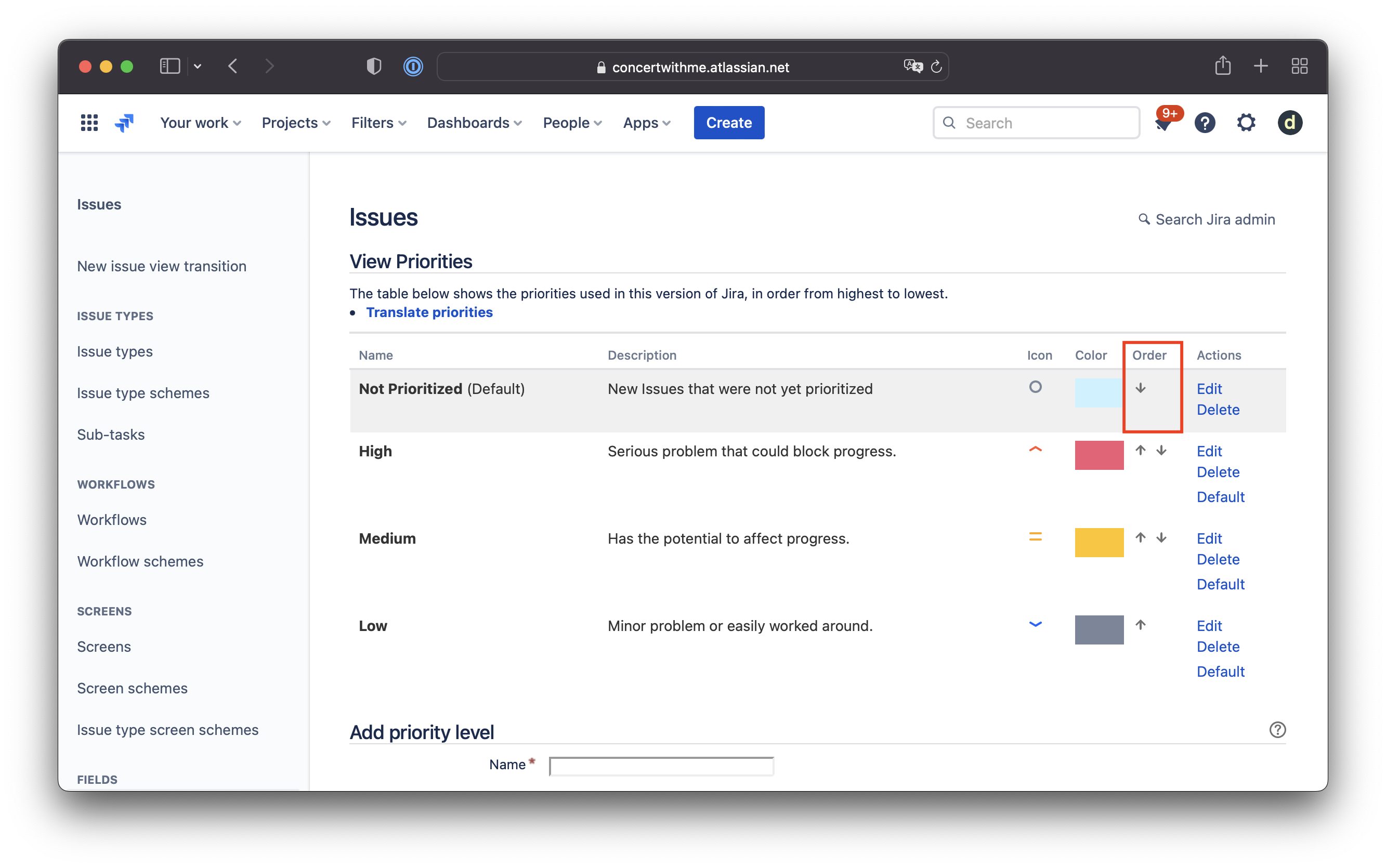
4. Save the filter. Make sure the ‘Save’ button is no longer active — that means the filter was saved and won’t lose any changes.
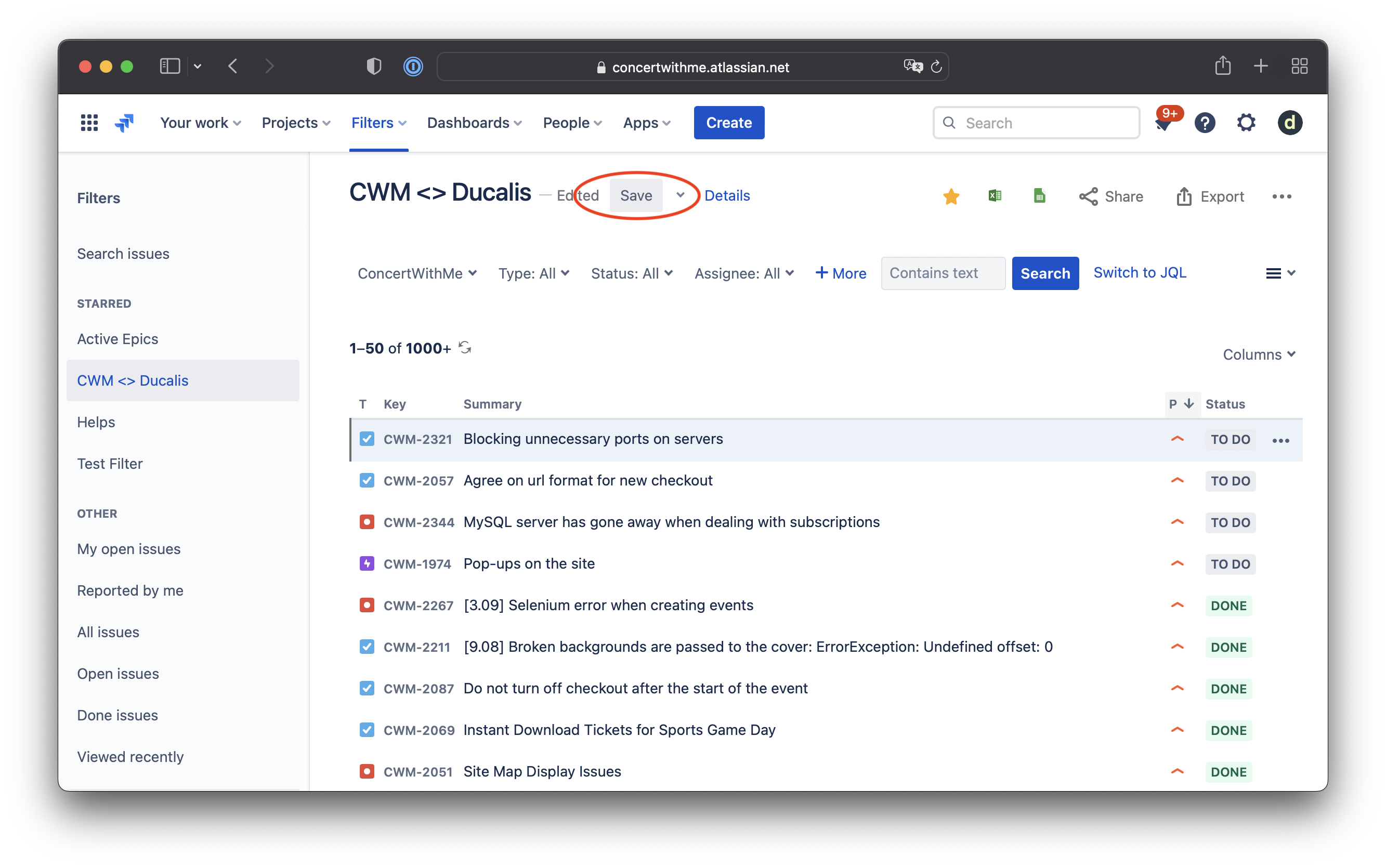
5. Apply filter to the board. Go to the Board Settings, where you’d like to apply a new order for the Jira backlog based on priority level. Scroll to the ‘Filter’ section and choose the filter you’ve just created.
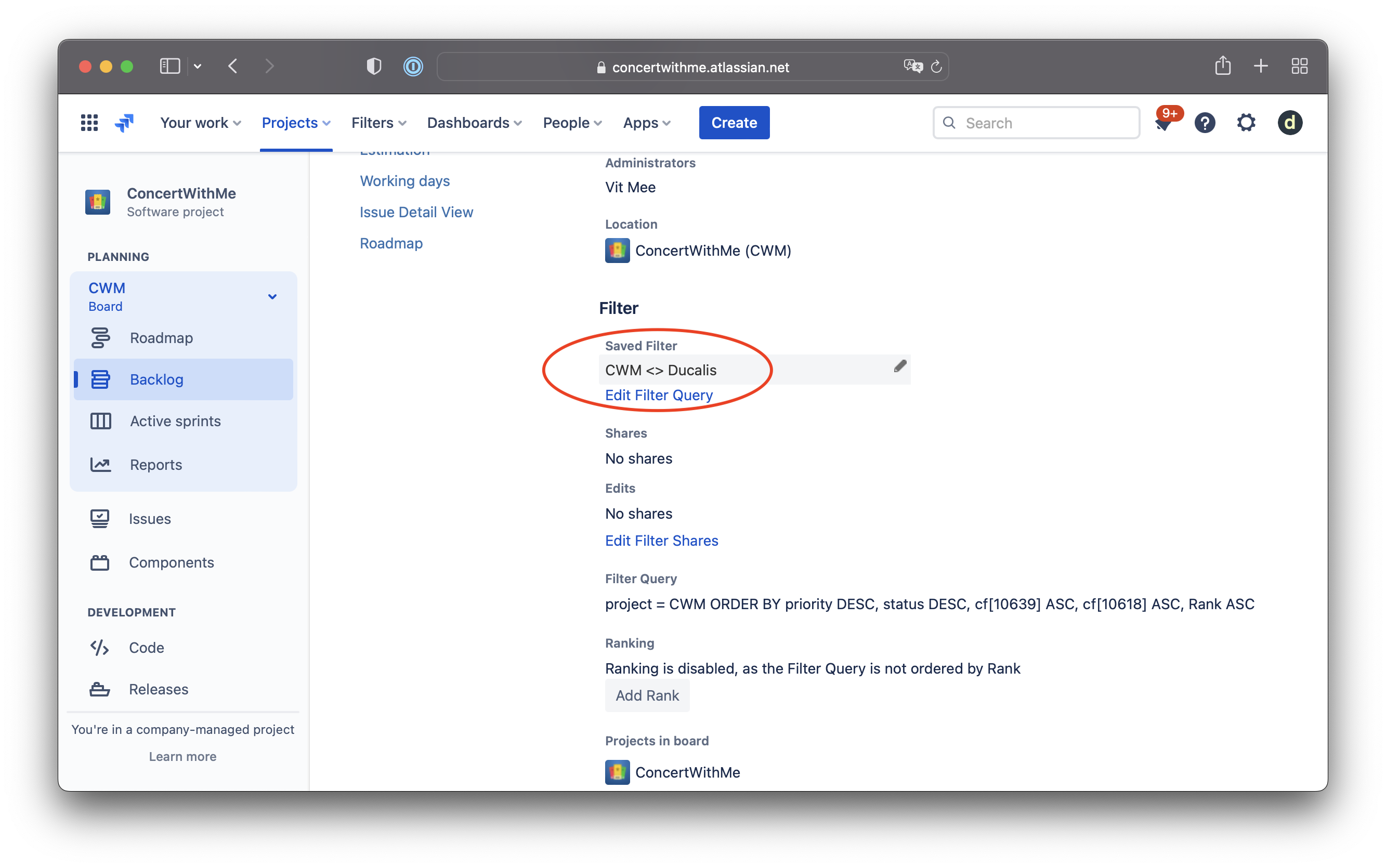
6. Check new backlog order. Now all your backlog items will be sorted by the priority field in both the Jira Backlog View and Sprint / Kanban view.
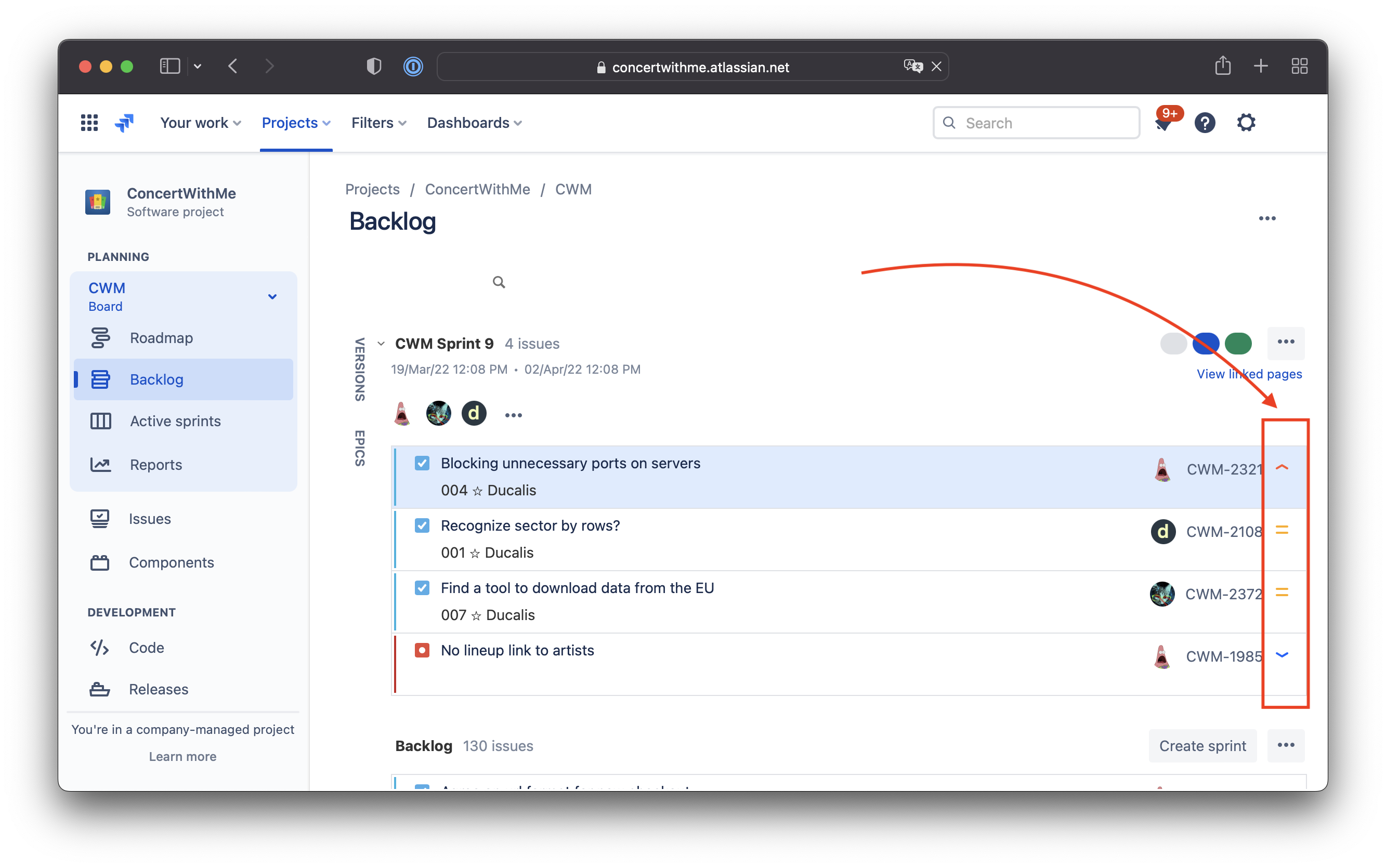
Keep in mind that each time you try to drag a Jira issue card, you’ll see a notification stating that it’s impossible to change the order.
[Fixed] Medium Priority Is the Default Level for New Jira Issues
First of all, it’s better to avoid any default priority statuses. The prioritization process must always be mindful, and each priority level must be set explicitly.
1. Open the Jira project’s Settings > Issues > Priorities
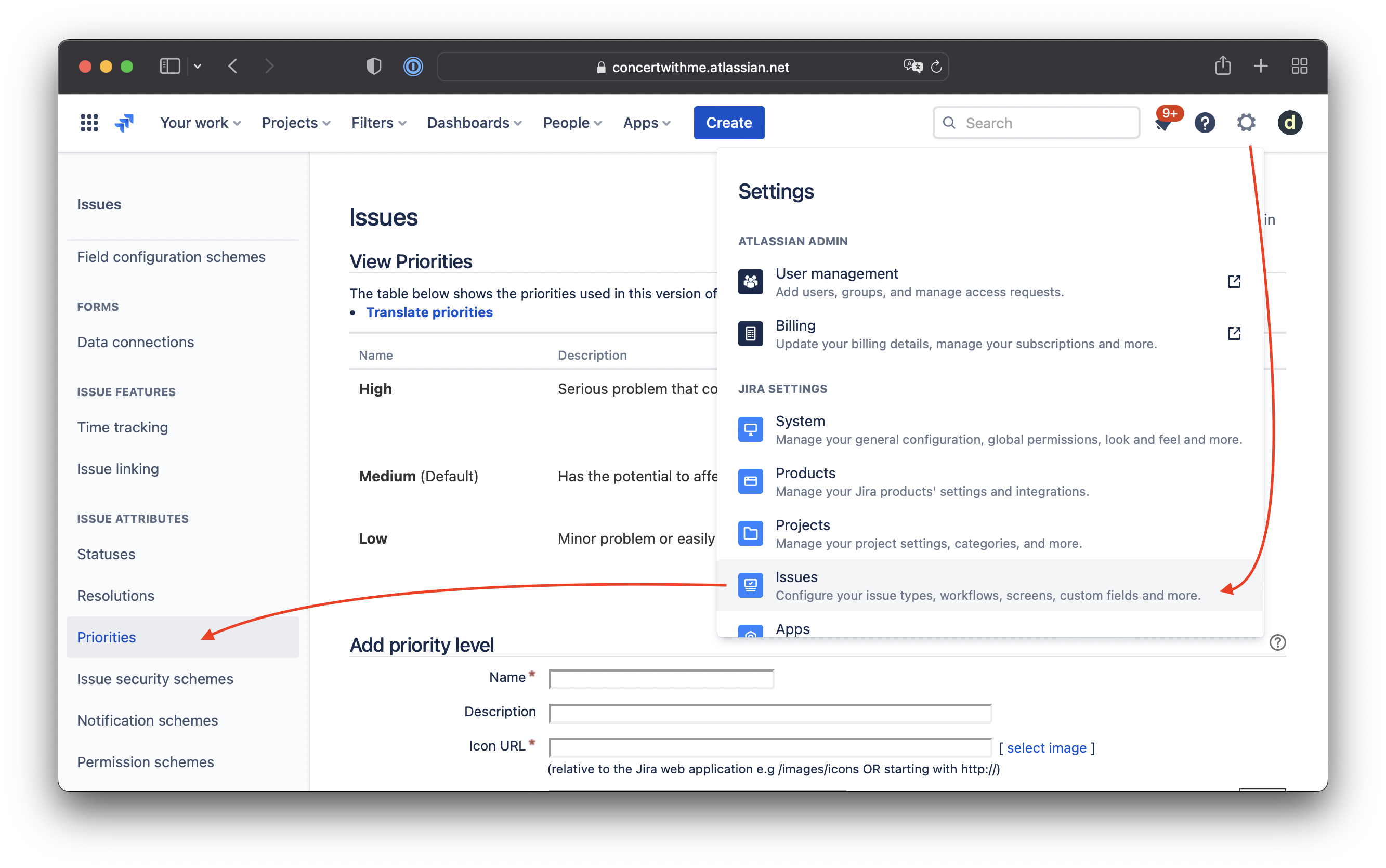
2. Scroll to the ‘Add priority level’ section.
3. Create the ‘Not Prioritized’ level status:
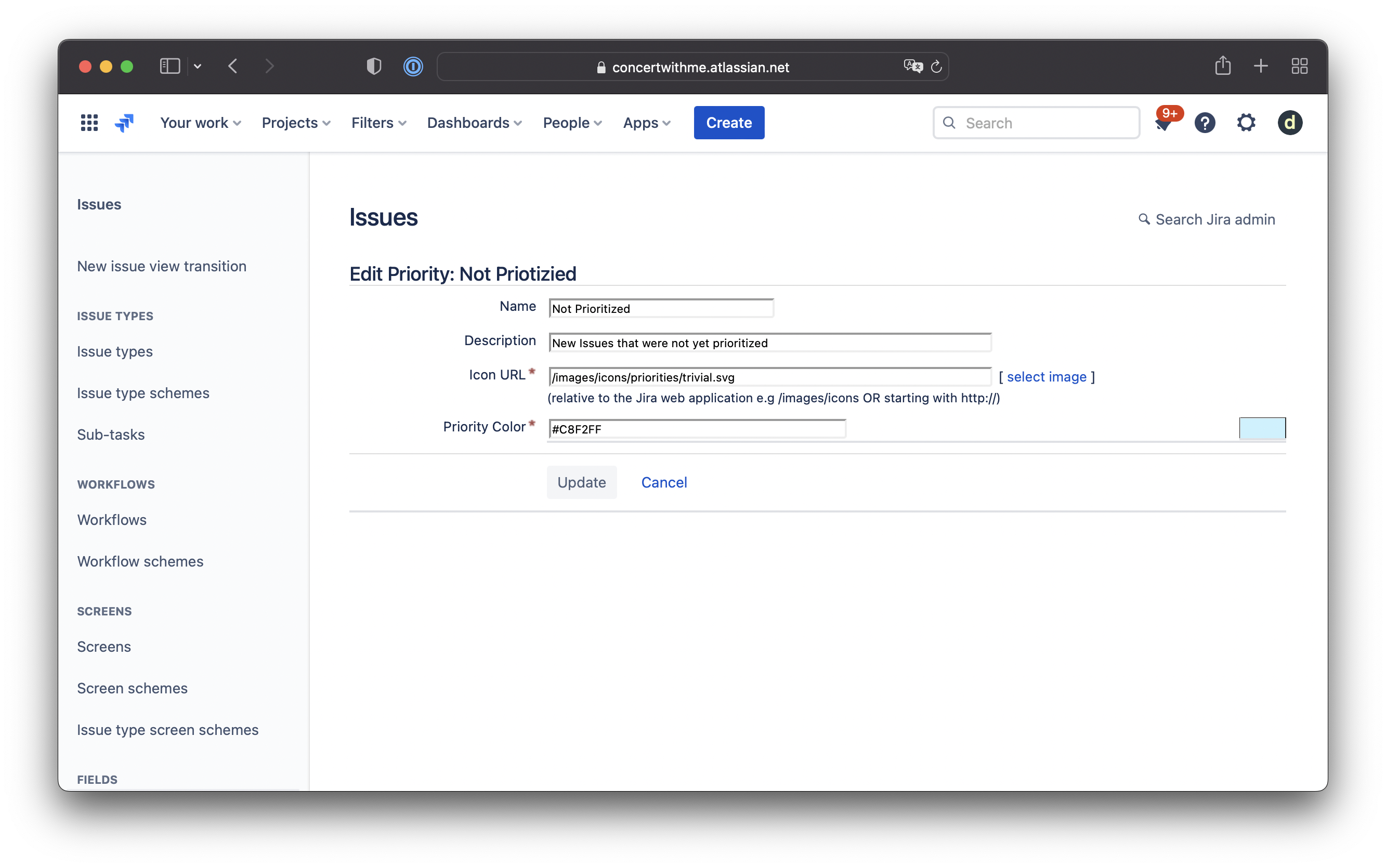
4. Name: Not Prioritized. Icon URL: /images/icons/priorities/trivial.svg. Priority Color: #C8F2FF
Check that it was successfully created:
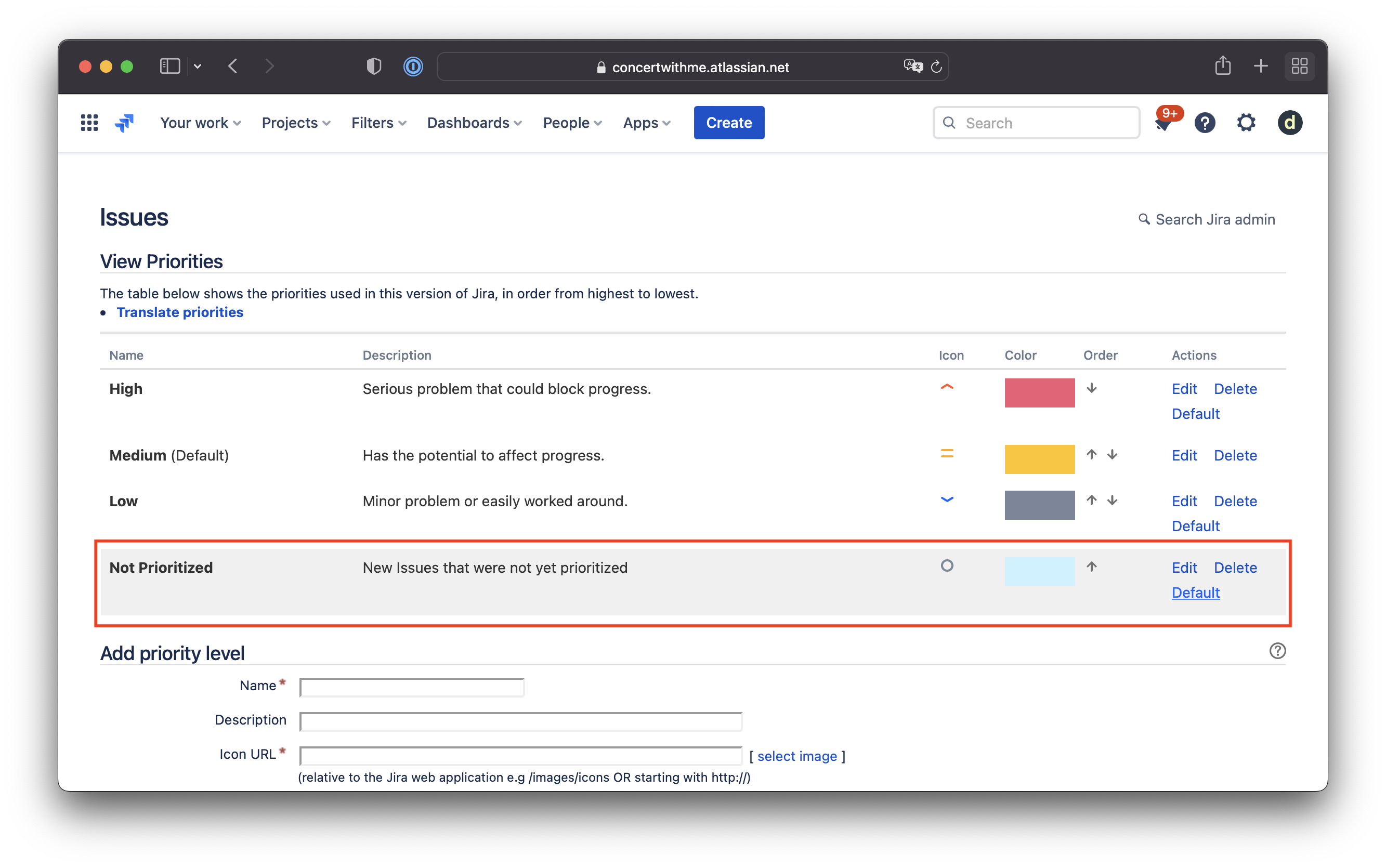
5. Move ‘Not Prioritized’ status to the first place and set it Default:
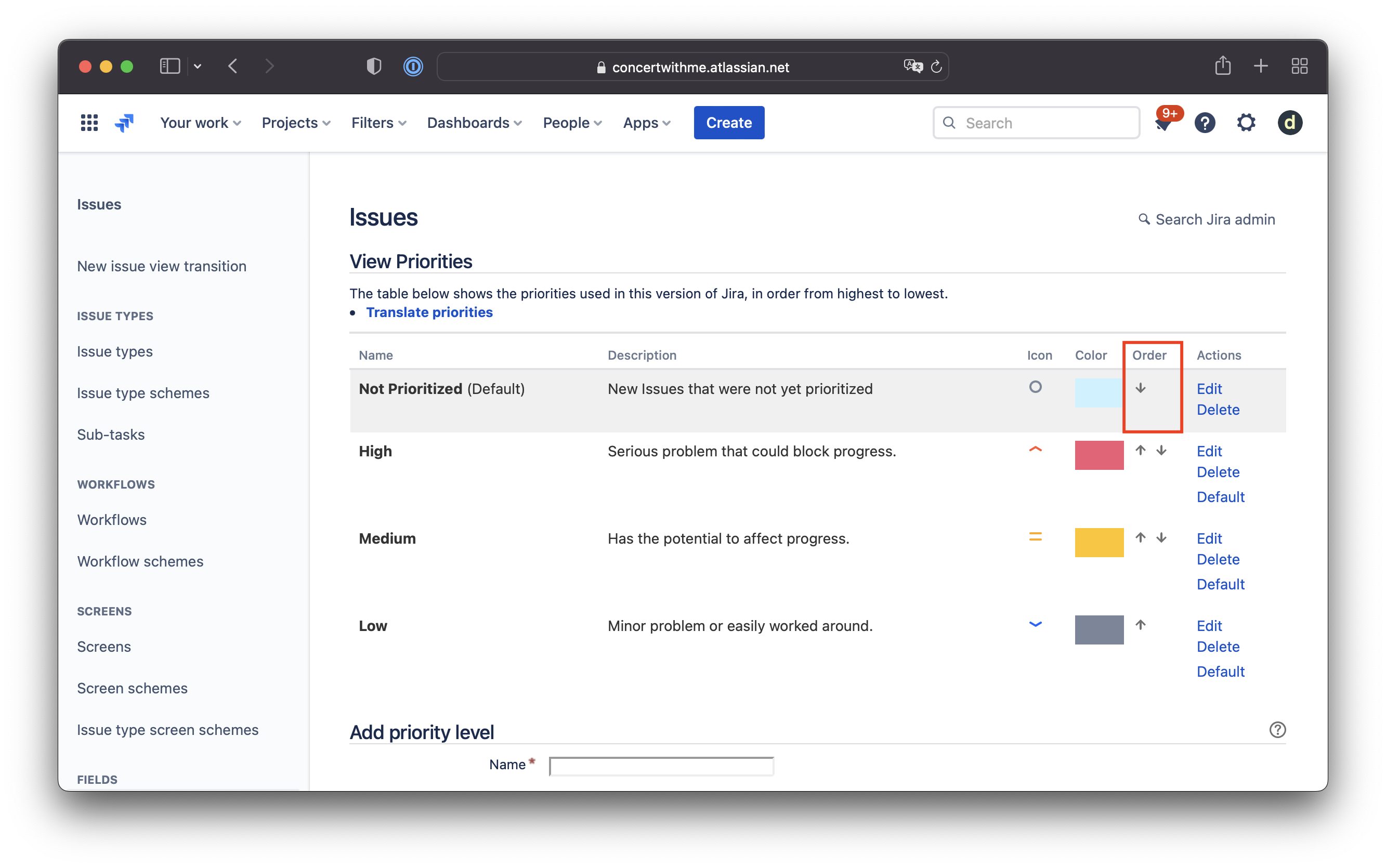
Important! Every newly created Jira issue will be placed above all prioritized issues and will remind you to evaluate the new problems before planning your next sprint.
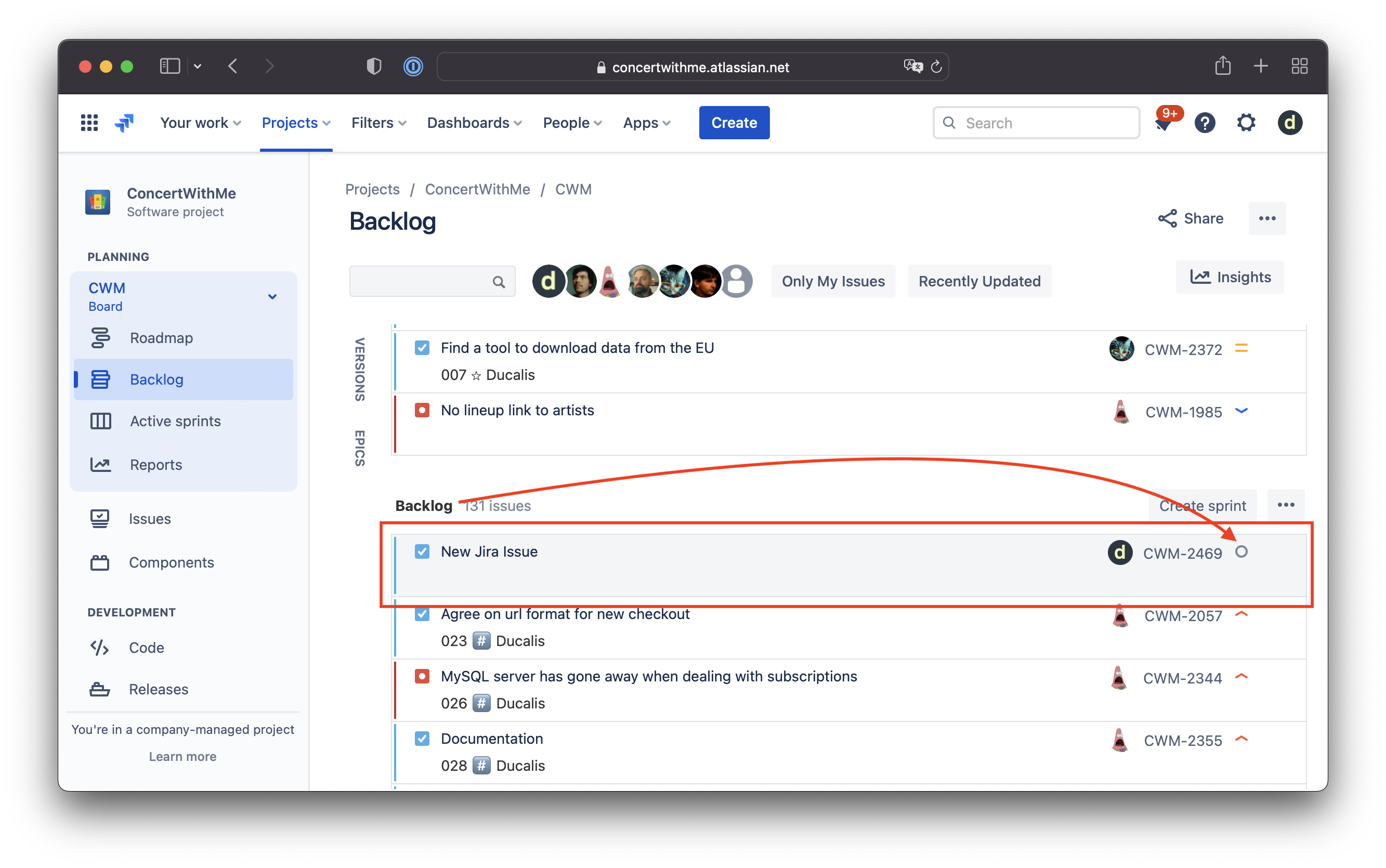
If you update the priority for a particular issue in your backlog, it will appear at the same place in the list. You need to refresh the page to see the updated list.
[Fixed] Not Enough ‘Priority’ Field Options
Three priority levels are not enough for thinking through a few dozen backlog items. The good news is that it’s possible to create as many priority levels as you need.
1. Go to the Priorities settings. Click on a gear icon > Issues > Priorities
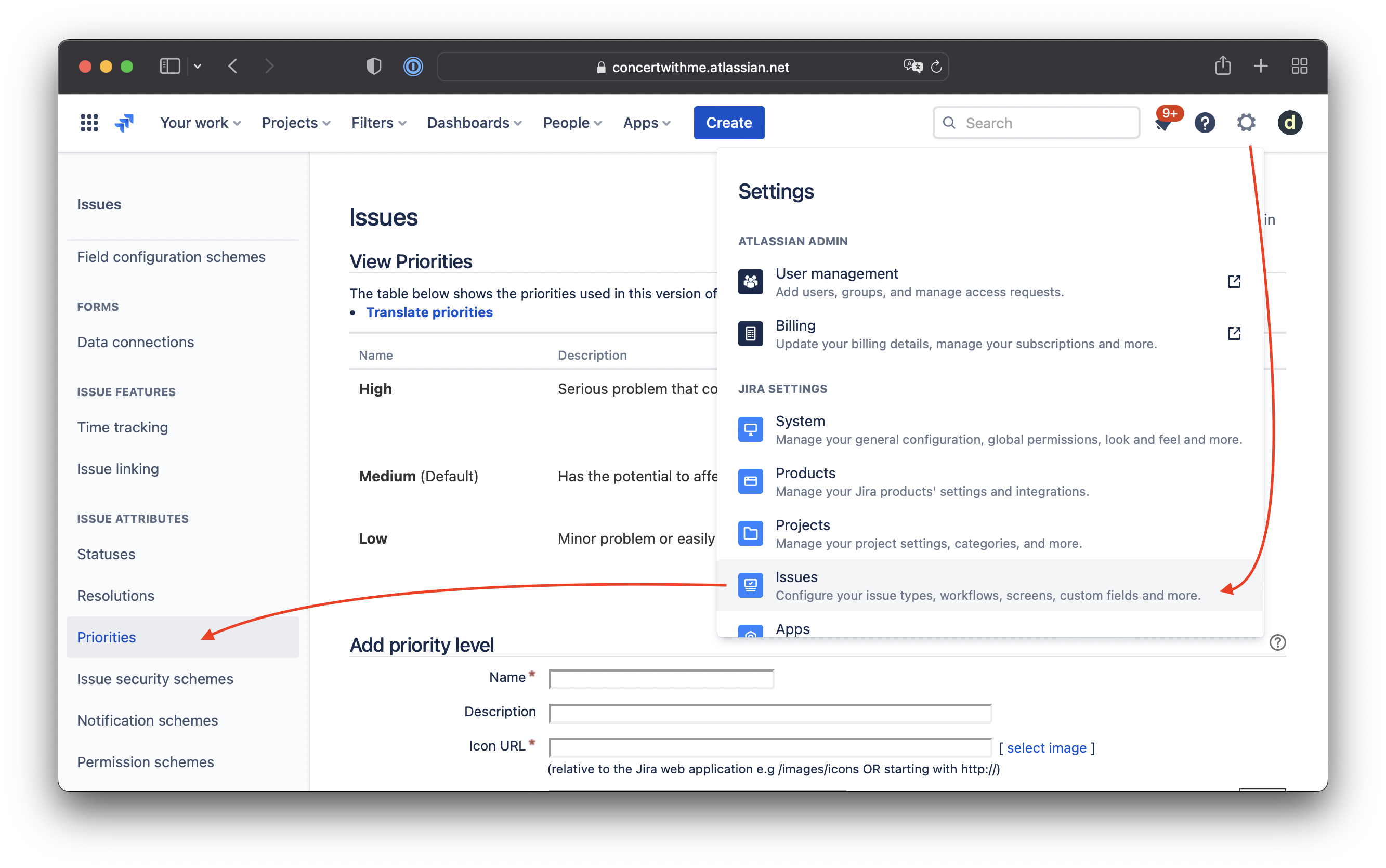
2. Create as many new priority levels as you need for your team. Here are the recommended settings:
Name: Urgent. Icon URL: /images/icons/priorities/critical.svg. Priority Color: #FF0000
Name: Minor. Icon URL: /images/icons/priorities/minor.svg. Priority Color: #3F5785
Name: Major. Icon URL: /images/icons/priorities/major.svg. Priority Color: #853D3D
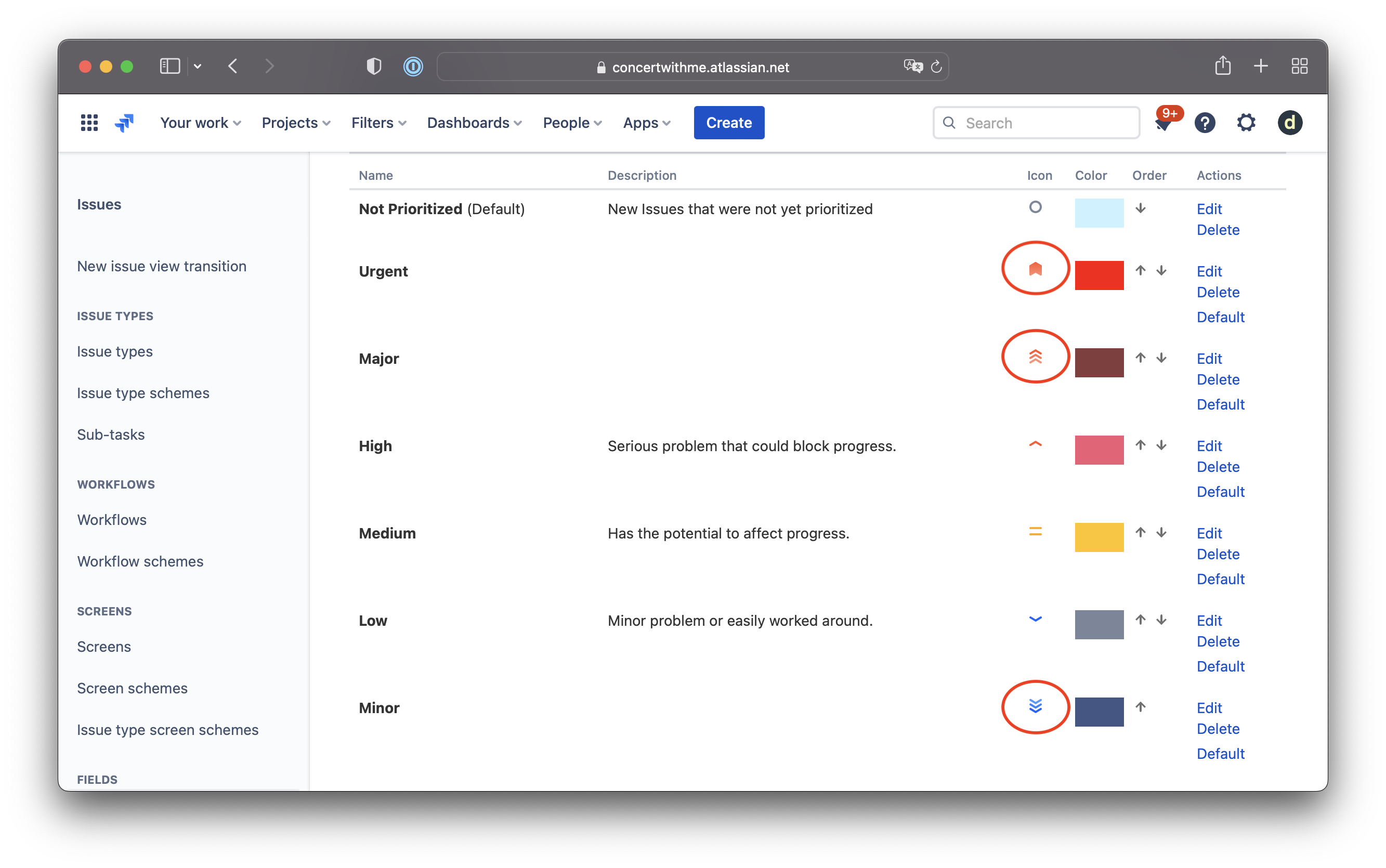
3. Sort each level in the proper order to affect your Backlog and Sprint views.
4. As a result, you’ll see many more options for evaluating your new backlog items.
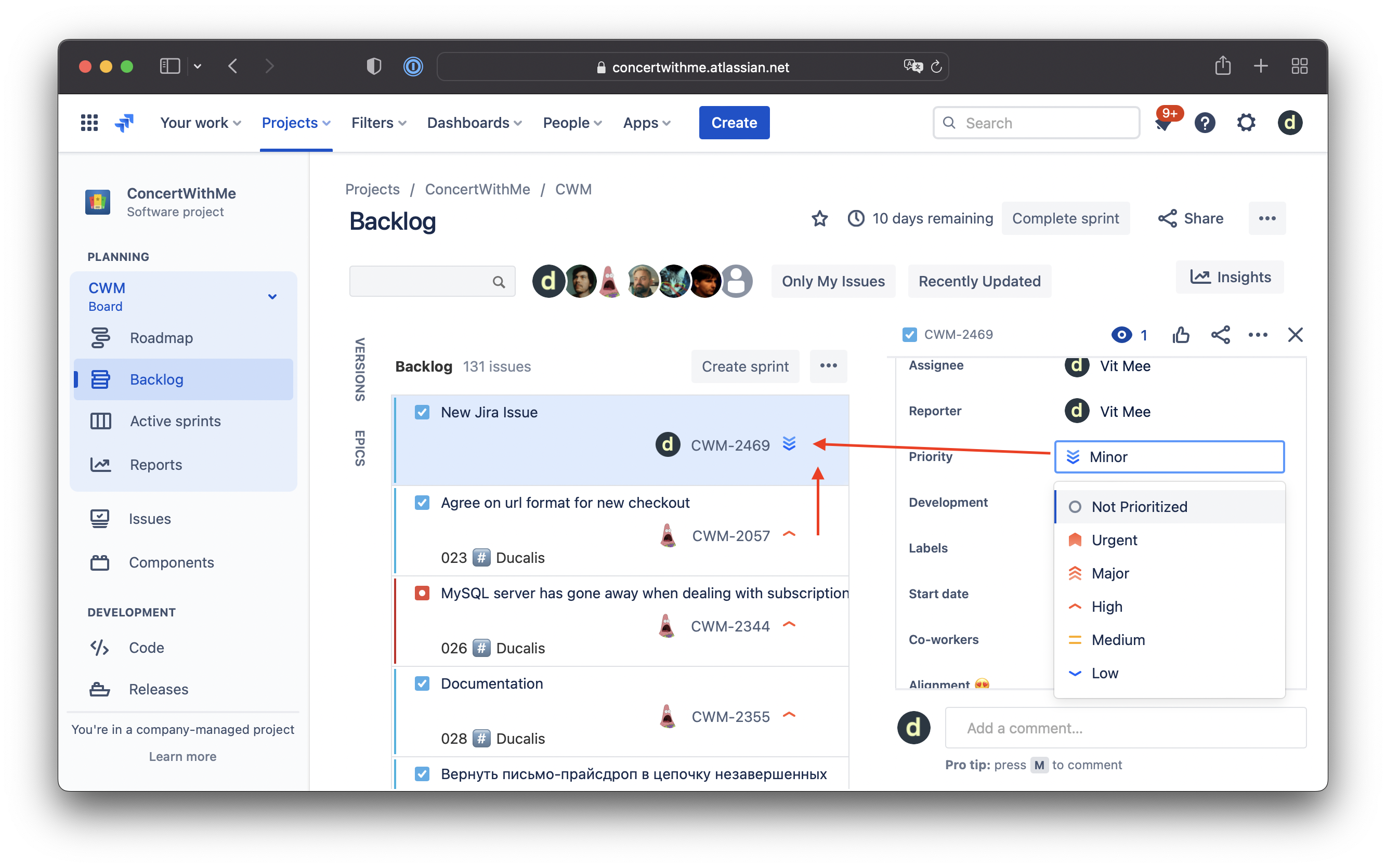
[Fixed] No Prioritization Framework
For a nonbiased decision-making process, you need to apply one of the prioritization frameworks like WSJF, RICE, ICE, Urgency / Importance, etc. But, first, check our library of popular prioritization frameworks.
Read our step-by-step guide how to setup WSJF prioritization at Jira with Cost of Delay calculations, WSJF scoring using only Jira’s cutom fields and Jira Automation.
[Not Fixed] Overdue Priority Scores
When you have a team with dozen-plus members, everybody can edit the priority field at any time. Jira’s custom field is not enough when setting a static value for priority. It may quickly become outdated.
[Not Fixed] Unclear Priority Context
As mentioned multiple times in this article, we can only create some custom fields to store some numbers. However, priority context is much more complicated than just a number.
[Not Fixed] No Team Prioritization
Suppose you’d like to collect priority opinions from different stakeholders. Most Jira users try to use spreadsheets exports, but this is too time-consuming and unreliable. Just try Ducalis.io

































































